Email: the most universal and far-reaching communication platform of our current times. It’s used by just about everyone, regardless of where they work or what their preferred platform is. With an email, you can reach from Generation Z up to the Baby Boomers and everyone in between.
Still, as busy professionals, managing emails can be cumbersome, as you juggle responses and manage who needs what from which respondent. Need some quippy language and even quicker tips for handling emails?
Organizing the emails
The problem: Too many emails! Here are some solutions…
OHIO
This is critical when it comes to emails. “Only handle it once.”
When you’re getting many different emails a day, it becomes impossible to track what you have done or have yet to do for an email. So, don’t move on until you’ve finished what you need to do for that message; don’t just close and make a mental note to deal with it later. Odds are you won’t.
- Respond to it if needed, especially if the sender asked for you to confirm or acknowledge something. Ask for clarification right away if you’re unsure.
- File it away if it’s something that needs no action, but still should be saved.
- Forward it on right away if it’s something that should get seen by another member of your team, or if you were not the intended recipient.
- Make it a task if it’s a project that needs more in-depth attention. But make sure that the task is prominent and specific enough that you know for sure what your next steps are.
- Delete it if it’s something that you are certain you will no longer need.
Think of the time you’ll save only handling emails once!
Categorize messages
Use email folders and tags to categorize messages so that when they arrive in your inbox they are already sorted. Create folders for “Client Communication,” “[name of your firm],” and more, to help you determine which emails are most urgent, and to make it easier to find them later, if need be. You could even have a folder for each ongoing case, archiving each once the case is finished.
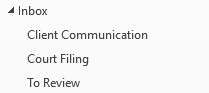
Outlook users can read more about how to do this in our recent guide.
Read more: 21 Outlook hacks for legal professionals>>
Download emails
When your email inbox gets too complicated, it may be better to store separate files in a place where you know you can reference them later.
Download conversations that you want to keep a record of to a specific file on your computer by saving the email as PDF. Store all such emails in the same place so that you can easily find those important files later on.
Top email acronyms
The problem: Reading and responding to emails is confusing and/or time-consuming.
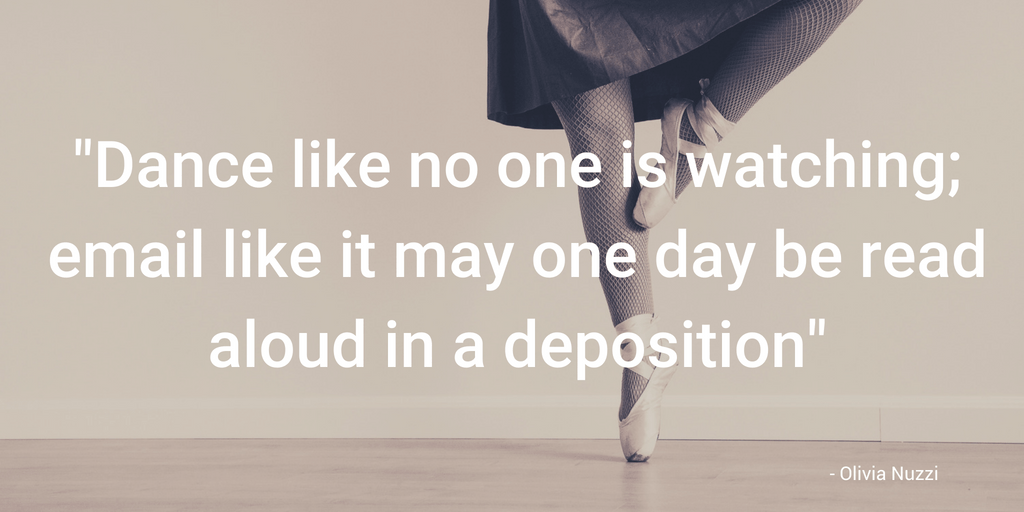
BLUF
“Bottom line up front.”
Frustrated when readers don’t understand your messages or don’t give the needed information? Or confused by the messages you’re receiving from others? A policy of putting the important stuff at the beginning of the email can help cut down on people who don’t read the whole thing, or who could get lost in the explanations. Focus on the point of the email and provide context afterward.
OOO
If you’ve seen this around before, then maybe you’re familiar with the shorthand for “Out of office.” Now you can more easily recognize it when it gets dropped in your inbox or use it when you need a rapid-fire way to let the sender know that you won’t get back to them right away.
WFH
“Working from home.”
Give your team a heads up that you’ll be working from home today, without feeling the need to explain or further justify.
What’s that? You don’t work from home? Check out our guide on how to make remote work possible for you—from convincing the boss, to staying productive.
EOM
“End of message.”
Sending a one-line email? Keep it all in the subject line and let everyone know that’s all there is. Example: “Subject: Hallway getting painted on Friday. Office closed at 2 p.m. EOM” Short, sweet, and to the point.
PRB
“Please reply by ___.”
Let everyone know you need a quick reply by sharing a due date.
NRN
“No reply necessary.”
You’ve shared important updates with a long list of people. Cringing at the thought of the many “Thanks!” and “Got it!” replies you’ll get? Let recipients know that you require no thanks or acknowledgment with these three letters.
***
What’s your favorite quick trick for handling emails? Share your favorites in the comments.







