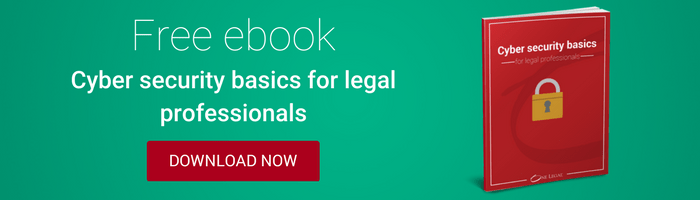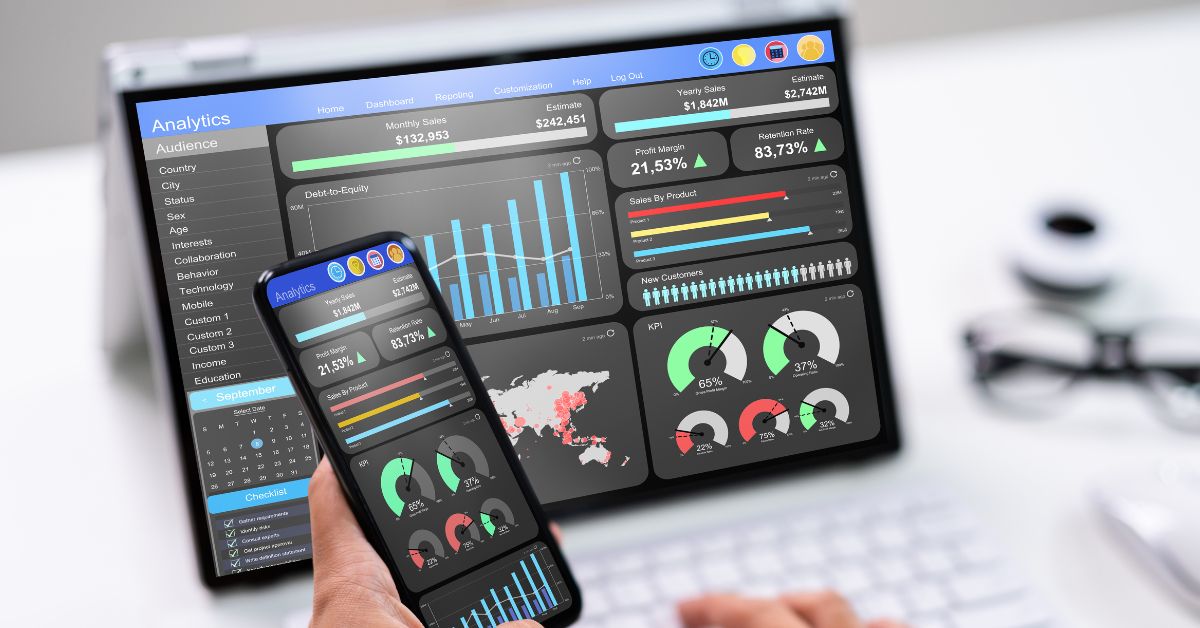One Legal is made up of a team of passionate, extremely knowledgeable individuals who put their specific areas of expertise to good use for our customers. Meet the brilliant people behind the scenes to explore why and how we do what we do.
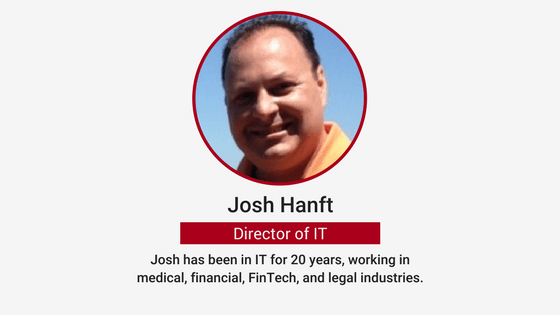
Josh Hanft, One Legal’s Director of IT, gives his top security recommendations for individuals who are working remotely, to better protect their data against cybersecurity threats.
Defending yourself online involves a lot of common sense, just as you would use in the real world — you wouldn’t leave your front door open, right? However, beyond a lock and key, you have a choice in how much protection you choose. Do you want an alarm system? Security lighting? A dog that snarls and barks? When you’re working remotely, these questions become even more important in order to avoid cybersecurity threats.
These basic steps don’t require an in-depth knowledge of IT, and some may be things that you already know, but still may not be doing. Of course, to protect yourself against theft or system failure, you should back up important files consistently and never leave your device unattended.
Beyond that, consider the following:
#1 Secure your laptop
As the main point of connection for you and your work, your laptop is an important point to focus your cybersecurity defenses on.
- Encrypt hard drives. Encryption converts information or data into code, which can only be read by authorized persons. All hard drives containing sensitive information should be encrypted so, if your device does get stolen or lost, the data remains locked down.
- Two-step verification. Some PC laptops now come with a fingerprint scanner built in, the ideal biometric verification that only you can access your computer. You can also use applications like Duo, which adds authentication steps to your login for extra security.
- Cover your camera. Ever since a photo of Mark Zuckerberg revealed that the Facebook creator and CEO used a piece of tape to cover the camera and microphone on his laptop, security experts have debated the benefits of doing the same. While it is statistically unlikely that someone will try to hack into your camera or microphone, it can happen, and this is an easy solution. Josh, for one, covers his camera.
#2 Use strong passwords
From your laptop to your various accounts, everyone knows you’re supposed to use strong and unique passwords. But who wants to try to create and remember a dozen difficult passwords? Nevertheless, a password is the metaphorical lock on your house: if you don’t have a good one then it’s an easy entry point for anyone trying to get in.
Password management systems are a good way to create and keep track of all those important codes. These solutions generate secure passwords for individual logins and auto populate the correct password when needed. Compare options like LastPass, Dashlane, and Sticky Password.
#3 Anti-virus software and malware
Malware is any type of software that could harm your computer (hence the generic name “mal” (bad) ware). Viruses and worms are just a few examples. For instance, “Ransomware is not a virus, because it doesn’t spread. It locks down your computer and asks for a ransom,” Josh explains. The most recent example of ransomware took over computers thanks to a Windows vulnerability. The company released a security patch in March, giving people several months’ worth of time to update their systems. “But as soon as people know that there’s a vulnerability, there’s someone out there looking to exploit it,” said Josh. “That’s why it’s important to install updates right away, even when it’s tempting to postpone them.” Those people who postponed their security updates were the ones affected by the ransomware.
Any standard anti-virus software, such as McAfee or Norton, will provide basic protection particularly against more traditional, legacy threats. Anti-malware software focuses on the newer threats, “Malwarebytes does the job well,” says Josh. It’s important to note that no one set of software will protect against everything, however, and the best way to get comprehensive defense is to use more than one tool.
#4 Email spam filtering
Again, it comes down to common sense to truly protect yourself. “An email may not have a virus on it, it may not even have malware on it. But it could be a phishing expedition, where it’s spoofing as your director of IT, asking for your password,” Josh said. “Mimecast is excellent if you also want something that can detect phishing and spoofing attempts.” If your spam filter doesn’t keep these from reaching your account, you will still need to be wary enough to confirm the message or realize that no such request would be made by anyone in your IT department.
#5 Avoid public networks
Public networks, like those found at your local coffee shop, are used by potentially hundreds of people each day, making it that much easier for people to “sniff” your Wi-Fi.
If you do need to access critical information — for example, files stored in your practice management software — while out of the office, use your cellphone to set up a mobile hotspot instead. Verizon, AT&T, and most of the big networks offer this functionality. Remember to set a difficult password and hide the network from other viewers.
#6 Protect your devices
The more you use tablets or phones to access sensitive information or conduct confidential conversations, the more important it is to secure them.
- Biometric authentication. The fingerprint scanner included on most new phones is one of the best ways to ensure that only you can access your device and all the materials it contains.
- Install “find me” apps. iPhones come installed with an application that can track where your phone is at, so in the case of theft or loss, it’s easy to find and/or wipe. Other apps offer similar functionality for other phones.
#7 Protect your own network
For your home network, take steps to keep it private.
- Choose a generic name. Don’t call the network “Sheila’s House”, or something that clearly marks it as yours. Keep the random number designation, or come up with something vague–creative even.
- Use complex passwords. Lots of letters, alternative characters, and change them occasionally.
- Separate accounts. Create one SSID as a “guest” account, to better keep your primary network secure, especially if you have frequent visitors.
- Connect with a cord. When possible, connect to your network using an ethernet cable for more security than Wi-Fi can provide.
- Latest Wi-Fi encryption standards. (WEP, WPA, WPA2) Make sure that your wireless network is using the latest Wi-Fi encryption algorithms so that your data stays secure even if someone does manage to get onto your network.
#8 Use a VPN
On the “freeway” of the internet with its dozens of lanes, a VPN creates a tunnel that only you can use, separating you from the threats of the others. “It’s taking up a slice of the available bandwidth, where no one else can go on but me,” explains Josh. Make sure that your law firm has set up a VPN for the office, and talk to the IT manager about how to connect from far away. If you’re only using cloud-based applications, those are already encrypted connections.
Digital security is like an onion, with varying layers of what and how you want to protect yourself. But the best safeguard you can bring against cybersecurity threats is how carefully you behave. “Your first and last line of defense is common sense,” Josh says.
***
How do you keep sensitive information secure? Let us know your strategies in the comments!