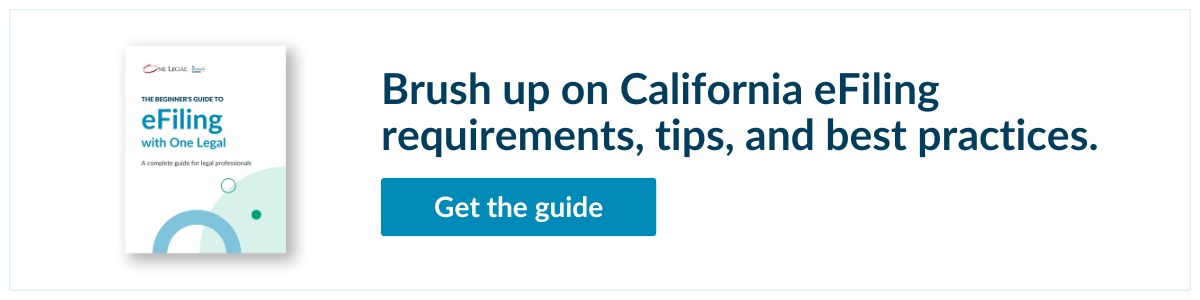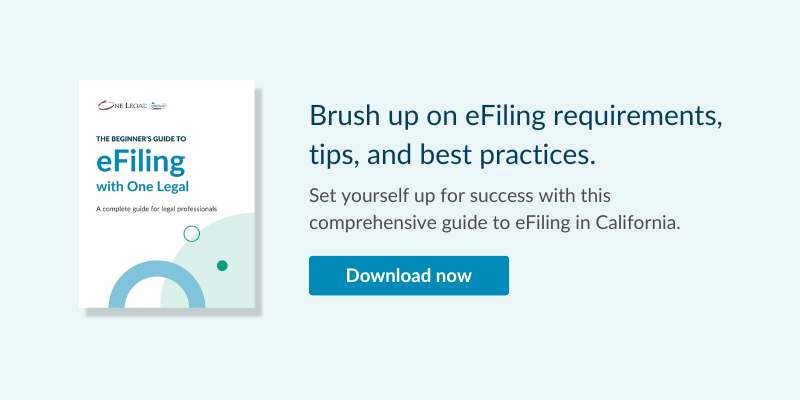Don’t dread the document dropdown
All too often, filers express their frustration as they get to the document selection step in the eFiling workflow: the dreaded drop-down field with endless scrolling through dozens of document types, only to conclude that an exact match is nowhere to be found.
The bad news first: One Legal does not have any control over the options that appear in the Document Type drop-down menu. Each court provides us (and every certified eFiling Service Provider) with a specific list of documents that must be adhered to. Now the good news: we have an expert tip to ease your frustrations.
- Select a more general option that is closely related to your document type and explain your selection in the “Message to the Clerk” box.
- In the final Review step of the eFiling workflow, double-check the court filing fee in the “Estimated charges” section. If you see an incorrect or missing filing fee,
that’s your cue that you’ve selected an incorrect document type. - Return to the Documents step in the workflow to choose another document type and confirm the appropriate filing fee is shown in the estimated charges section before submitting.
File, serve, smile
When filing a case initiation and using our File + Serve + File bundle, look out for the option to “Review Process Serve” in the workflow. This simple little checkbox gives you the chance to review the filed documents once they are returned by the court and make any changes before we initiate services, such as names, addresses, images, documents, etc. This functionality is especially helpful if your court does not return CMC Notices or Notice of Case Assignments at the same time your conformed copies are returned. Try it out the next time you initiate a case and let us know what you think about it.
Calling the clerk… bad move!
- In Tyler Courts: Filing fees are attached (shown next to) the document type if the fee applies. If you do not see a filing fee attached to the document type, the fee will not be assessed. Filers can also add on fees such as jury fees or complex case fees under “optional services” in the workflow.
- In JTI Courts: The court filing fee will only be assessed when choosing the correct “lead” document type. Filing fees are not shown next to the document-type, therefore, filers will need to double-check the court filing fee in the “Estimated charges” section. If you see an incorrect or missing filing fee, that’s your visual cue that you’ve selected an incorrect “lead” document type. Return to the Documents step in the workflow to choose another document type and confirm the appropriate filing fee is shown in the estimated charges section before submitting.
- In CCMS Courts: Court filing fees are not shown next to the document-type or in the estimated charges section. Once your eFiling has reached the court, the clerk will review the documents that were selected and assess court filing fees based on the selections made while placing your order.
Is there an estimate regarding turnaround time for eFiling(s)? What Courts are taking longer to process?
You can typically expect delays in the early days (for new eFiling courts), the holiday season, cold/flu season, and for some document types.
The court determines the order in which they process documents, and it is not always in the order of the date received.
This is especially important to note during times when there is a backlog (such as the holiday season) and the courts are trying to work through the large number of filings that they receive.
The clerks are going to select filings based on their own assessment of priority. For instance, you might file a document on Monday, and then another one on Tuesday, and the one you filed on
Tuesday might get processed first based on where it fits within their priority levels.
That doesn’t mean they haven’t received the one you submitted on Monday. Anytime you receive a “Court Transaction Number”, the court has received your filing. If you need to call the court clerk, please reference the court transaction number so that they can easily locate your filing.San Bernardino still has quite a bit of backlog but they are working through it. Turn around times for this court are typically 2-3 weeks.