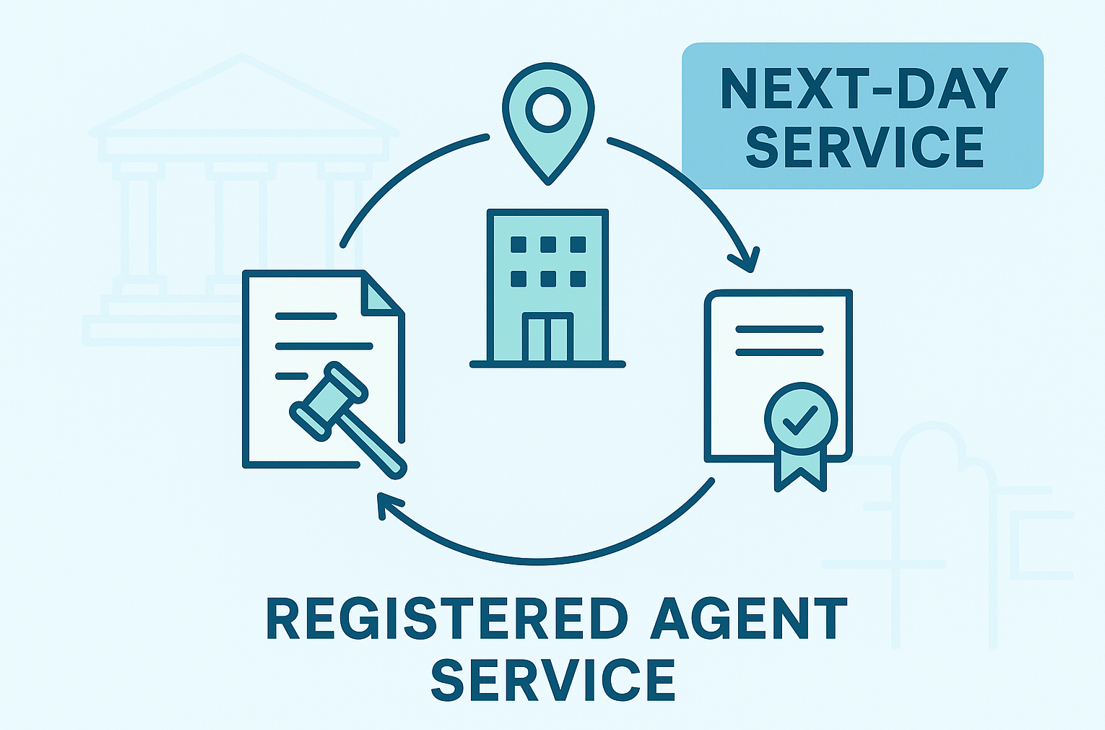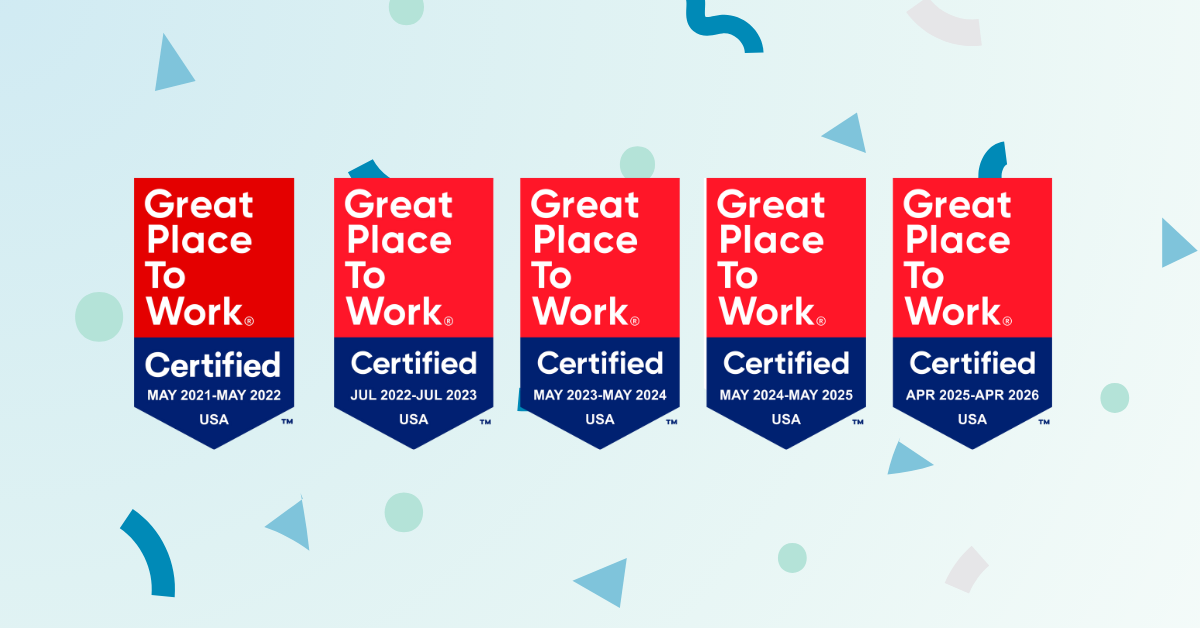Need some eSignature troubleshooting tricks? Bear these in mind as we look at some issues that frequently arise.
So, it’s happened again. You go to send an important contract or confirm an agreement but somehow your eSignature won’t save on the document.
To make matters worse, the document has signature lines for you and the partner in charge and you can’t get her eSignature to affix either. Or maybe the document you need to have eSigned simply won’t upload so you can distribute it for additional signatures. For more information, I recommend reading another article on One Legal about eSignatures when eFiling.
These problems arise in a variety of circumstances: applying eSignatures to corporate records, signing closing documents, getting multiple signatures on a settlement agreement – the possibilities are endless given that electronic signatures have become the new norm in the legal profession.
When you can’t get an eSignature to work in the waning moments of a project, it can make you question your career choice, if not your sanity. Don’t worry though. We’ve compiled a list of common problems and eSignature troubleshooting tricks that should get you through these scenarios with ease.
Digital vs. electronic signature
Before we go any further, however, let’s discuss one critical distinction: the difference between electronic signatures and digital signatures. An electronic signature is a photo of a signature that can be placed into a document.
This can be a scanned image or a digital photograph taken with your phone. A digital signature, on the other hand, embeds a digital “fingerprint” into the document. The signature comes with a digital certificate ensuring that it belongs to you.
Now let’s take a look at the most common problems with eSignatures:
1. Problem: My eSignature disappears when I save my document.
Solution:
There are a lot of different applications available that allow you to view a signed and saved .pdf. Adobe is by far the dominant player in the market, but programs from other software companies, such as FoxIt, Evince, and Okular, offer various features that appeal to different consumers. Moreover, if you use an Apple computer, your default .pdf viewer is Apple’s proprietary program called “Preview.”
Unfortunately, these programs don’t always play nice with one another. For example, if you use Adobe Acrobat to affix an eSignature to a document, save that document, and then later try to view it using Preview, the eSignature won’t appear.
According to Adobe, “There is no way that Adobe can make non-Adobe applications (e.g. Apple’s Preview) process digital signatures.”
The solution, therefore, is to utilize programs consistently. If you use Adobe Reader to affix signatures, then use Adobe Reader to view the document. The good news is that Adobe programs work across operating systems and Reader can be downloaded for free. Next time you can see a signature that you know you saved, see if you simply need to use a different viewer.
2. Problem: I’m trying to get multiple people to affix their eSignature to a certified PDF but I can’t get the document to save all the signatures.
The solution:
Certify your document after you add the first signature field (do this by right-clicking “Certify with visible signature”). A “Certify Document” dialog box will pop up that gives you the option of setting “Permitted Actions after Certifying.” Select “Form fill-in and digital signatures.”
From there, you can send the document around to all the necessary signatories. Each will add their signature (which will be saved) and the document can be sent on to the next person.
Importantly, if anyone tries to make changes to the document other than adding signatures, then all of the signatures will be invalidated. This is an important security feature when you have to send a document to parties you don’t necessarily trust.
3. Problem: Someone sent me a contract using DOCUsign and for the life of me I can’t eSign it.
The solution:
This problem can often be fixed easily. Start by clearing the cache and cookies from your web browser and try again. Most times, that is all it takes to make the document function properly. If you don’t know how to clear cache or cookies from your browser or mobile device, DOCUsign provides instructions across all platforms here.
4. Problem: I keep getting a “Document Upload Error” message every time I try upload a document into DOCUsign for distribution.
The solution:
There are a few possible solutions here. Check to make sure your document doesn’t contain macros. If it does, you’ll need to save the file as a .pdf before you can upload it into DOCUsign.
Another possibility is that the document is password protected. Remove the password restrictions within your security settings and you should be ok. Finally, there is always a chance your document has been corrupted. If that’s the case, the first thing to do is save the document as a new .pdf and repeat the upload process.
5. Problem: I need one more signatures on this agreement before it is complete, but the final signatory is on vacation and claims he doesn’t have access to a computer. What now?
The solution:
Since you’ve talked to him, we’re going to presume he has his mobile device with him? If that’s the case, you can get that signature right from his phone. Adobe Sign has eSignature managers for both iOS and Android and posts directions for using each on its website.
DOCUsign also has an app for collecting mobile signatures. You may have to walk him through the process, but we assure you, if he has a smartphone, you can get that signature without delay.
Even though eSignatures can be frustrating from time to time, the solutions to the most common problems are easily located with a quick internet search.
And given the benefits of using eSignatures, it’s probably worth the time and effort to read up on those eSignature troubleshooting issues ahead of time.
Conclusion
While issues can be frustrating, most problems can be resolved quickly with the right tools and eSignature troubleshooting steps.
Whether it’s ensuring consistent software use, certifying documents correctly, or clearing browser caches, solutions are readily available.
As eSignatures become more integral to the legal profession, familiarizing yourself with these common issues and their fixes is essential for smooth, efficient workflow.