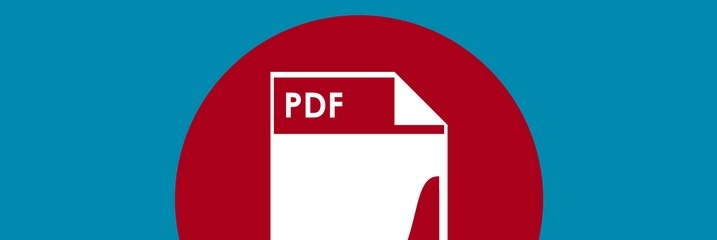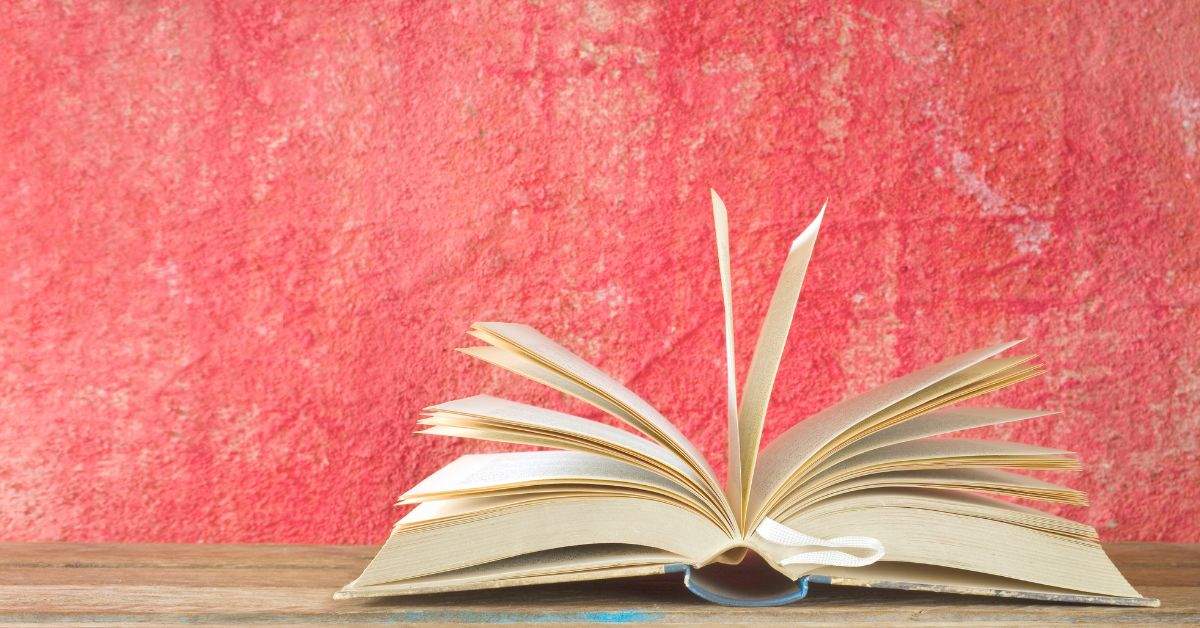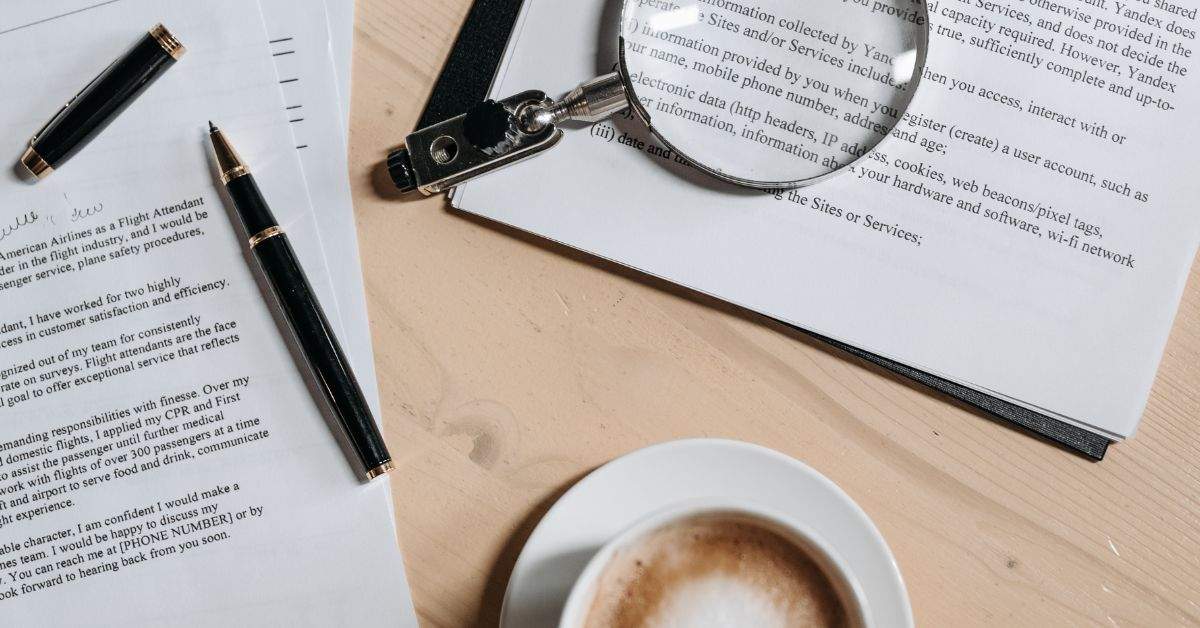The rapid introduction of electronic filing in courts across the U.S. means that it is now increasingly likely that court documents will only be read digitally. Some digital documents are easier for the courts to handle than others, however. What are the key features of a “court friendly” filing?
The courts require documents submitted to them to be in Portable Document Format (PDF). That’s because it’s a stable document type that they can be sure they’ll be able to open and read in their systems. PDF also retains all of the original pagination, layout, formatting, graphics, and fonts — so the court sees your document as you intended them to.
Some eFiling services, such as One Legal, will automatically convert most document types (Word, WordPerfect, OpenOffice, even image files like .jpg and .png) to PDF when you upload them for filing. That’s fine for small documents, but longer documents may require a little additional work beforehand to make them as easy as possible for the court to read.
So, what can you do to make your PDFs more friendly to judges, law clerks, and research attorneys?
A quick note on PDF software: This blog links to resources that give instructions in the most recent version of Adobe Acrobat because it’s the most widely used (and many would argue, the easiest to use) PDF editor. Other PDF software is available, though: check out our buyer’s guide for more details.
Try to only file text-based PDFs
But surely all court filings are “text-based?” Not quite. When we talk about PDFs, there are actually three different types of document we could be talking about. It all depends on how they were created.
- Text-based PDFs are the most robust. These are created when you save as a PDF directly from your word processing program (e.g. Microsoft Word). This method is almost always preferable since it creates the cleanest, most efficient document. It will also create a document that is text-searchable (we’ll get to the importance of that!).
- Image-based PDFs are the least preferable. These are created by scanning (“imaging”) paper documents. The resulting PDF isn’t searchable (unless you apply optical character recognition — though that’s not as clean as directly creating a text-based PDF). Depending on the quality of the scan, these PDFs can be difficult to read. Image-based PDFs are only really acceptable for pre-existing exhibits that can’t be saved electronically.
- Form-based PDFs have been created from pre-existing forms where the editable fields have been updated with the relevant information. Generally, these are best completed in professional PDF software and saved directly as new PDF files.
Aim for a manageable document size
While most electronic court filing systems will accept fairly large documents (e.g. most California eFiling courts can accept up to 35 MB), you’ll be doing everyone a favor by sending an “optimized” PDF.
That means preparing and saving your PDF so as to reduce the overall file size. One way to do this is to create your PDF by directly saving from your word processor wherever possible, scanning exhibits at the lowest acceptable quality (that’s 300 dpi, by the way), and saving your document as “reduced size PDF.” Check out our five-step process for optimizing your PDF >>
Create a searchable document
It’s best practice (and required by local rule in some courts) to submit documents in searchable PDF format. The good news is that, if you created your PDF by directly saving from your word processor, then it will automatically include searchable text.
If on the other hand, you created your PDF by scanning a printed document into PDF format then a graphic image has been created which, unless you take some action, won’t be searchable. Professional PDF software, like Adobe Acrobat, can apply optical character recognition (OCR) to render these images searchable, however. Check out our free Acrobat skills guide for step-by-step instructions >>
Create a document that’s easy to navigate
Lengthy filings with multiple parts can be very difficult to navigate quickly unless they have been organized with bookmarks. Many eFiling courts require, for example, each exhibit to be bookmarked so that the reader can navigate to specific sections quickly.
When you create bookmarks in a PDF, they appear in a navigation panel to the left of the document. Anyone viewing the document can then click a bookmark to be taken directly to the specified location within the filing.
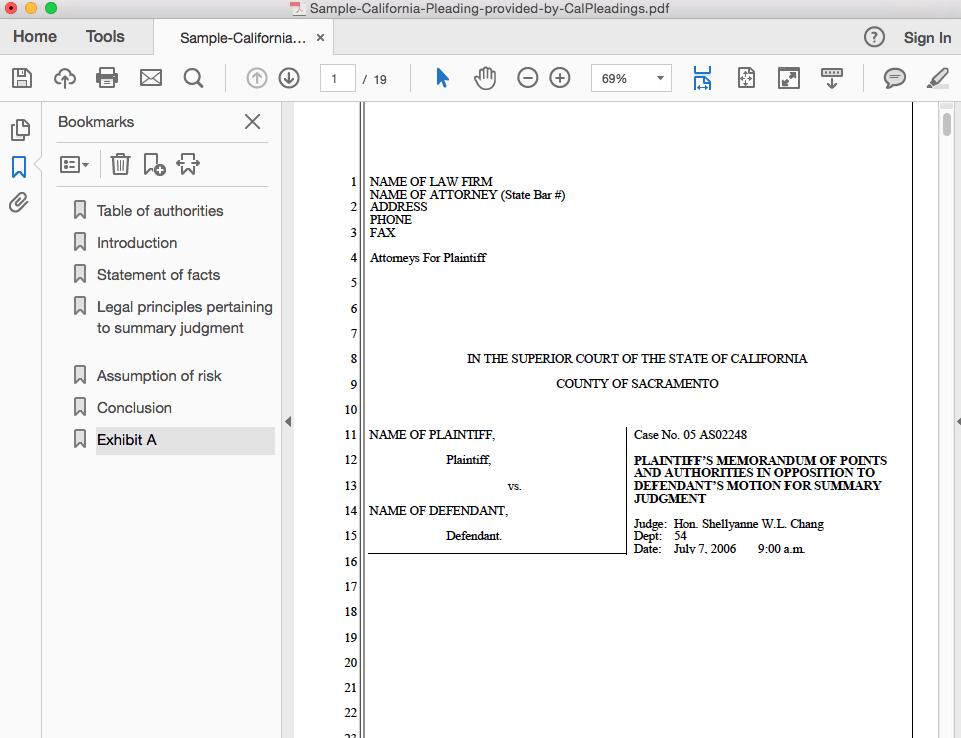
Adding bookmarks is simple and takes just a few moments in Acrobat — you just need to type CTRL+B while you’re on the page you’d like to bookmark.
Use font and formatting that’s easy to read on screen
As more and more filings are submitted electronically, and the courts strive to reduce their paper usage, it’s increasingly likely that your filing will be read digitally. It’s worth taking a little time to adapt your document for the different ways in which people read on screen.
Typography and formatting for readability, therefore, matter more than ever. Simplicity and clarity, the hallmarks of good legal writing in any medium, are especially important for electronic documents. So, keep paragraphs short, avoid long and complex sentences, and use clear headings and sub-headings to indicate important sections.
We’ve previously summarized our top five lessons from our decades of experience filing court documents. It’s worth a read!