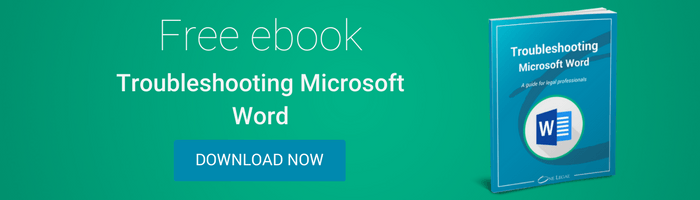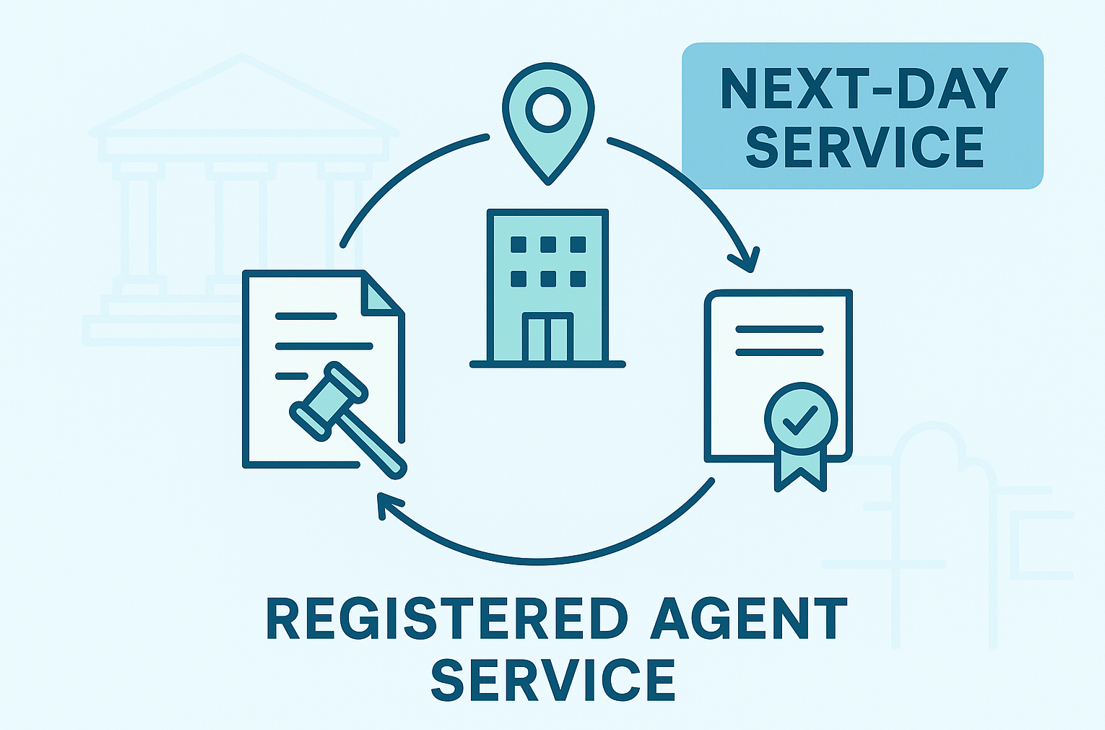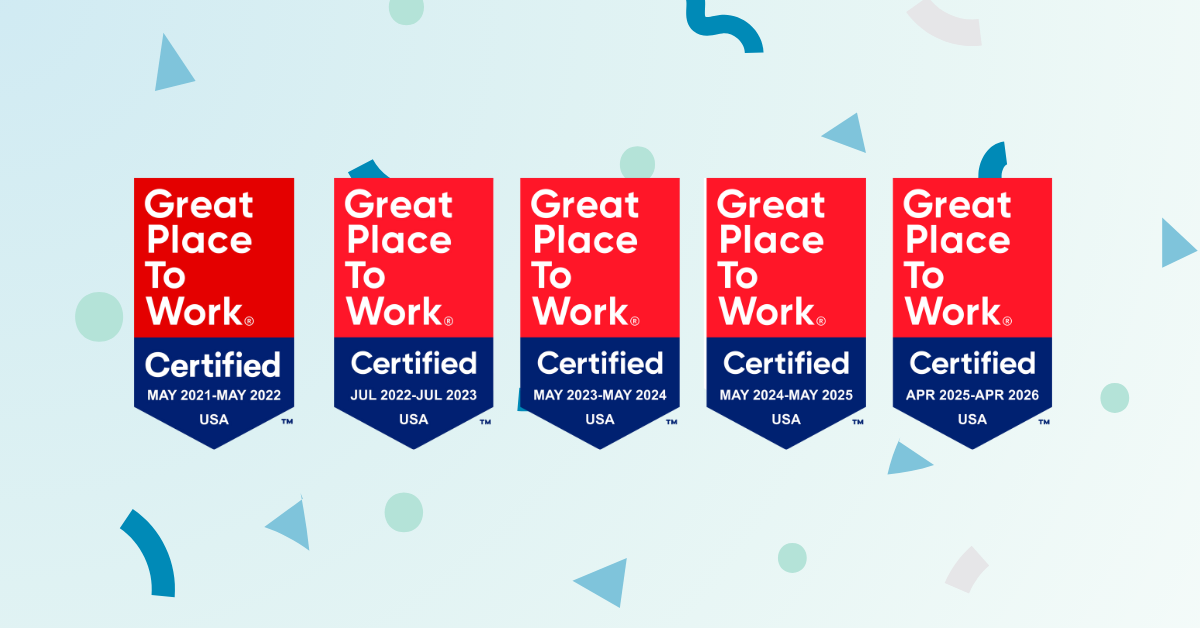From speaking to some of my former colleagues, I understand that while suspicions about opposing counsel hijinks are still the norm, technology has made it so that there really is very little sleuthing an opponent can do to a well-prepared document.
I remember being tasked as a young attorney with learning how to extract as much metadata from opposing counsel’s documents as possible. I also earned a reputation as a bloodhound for my keen ability to catch an opposing attorney in a lie by virtue of a damning facsimile transmission line. Those were the days!
We thought we’d provide some tips for ensuring that the documents you prepare can withstand scrutiny from your less scrupulous opposing counsel.
Dealing with redactions
With all the recent news surrounding redactions, even people outside the legal profession are currently familiar with the process. Of course, those of us inside the legal profession have been using redactions for years. In the typical civil litigation matter, for example, a party might need to redact information from documents and discovery that is: (a) attorney-client privileged; (b) work product; (c) confidential and/or protected by a non-disclosure agreement; or (d) private information about a litigant (a social security number, for example).
Back in the day, we would black out portions of documents using black markers or redaction tape. We would then make copies of copies of the redacted documents until you could no longer hold it up to the light and make out the protected wording.
These days, of course, redactions happen electronically. In our experience, it is most beneficial to make redactions within a .PDF copy of a document. Start by converting your Word document to a .PDF. Once your .PDF document is on the screen, follow these steps:
(a) From the Tools menu, select Redact.
(b) Go to Mark for Redaction > Text & Images
(c) As you select the information you want to redact, Adobe will highlight it in red
(d) To confirm your selection, click Apply
(e) Note that this is a permanent removal of this information. As such, Adobe will provide a warning box. Click Ok to get past the warning.
This will give you a redaction that your opponents cannot “undo.”
Being careful with BCCs
Even though email has been around for a long time, attorneys still get in trouble with an overreliance on the BCC feature. BCC, of course, stands for “blind carbon copy” (how’s that for arcane language?). In an email, it is used to hide the identity of one or more recipients from all other recipients. Attorneys often use this feature to copy their clients on communications with opposing counsel.
Here’s the rub. If the BCC’d client hits “reply to all,” their identity is instantly revealed to everyone on the email chain. And, unfortunately, clients sometimes say things in those “reply to all” emails that no one ever wanted opposing counsel to see – you know, the kinds of things that very quickly become exhibits to briefs that are filed with the trial judge.
The remedy for this is simply to never use the BCC feature. Instead, send your email off to opposing counsel, then go into the “Sent” folder in your email program and forward the email to your client and whomever else.
Heads up with footers
We’ve all done this at one time or another. Rather than creating an entirely new document, we take an old one, hit “Save As,” and proceed to create a letter to opposing counsel that almost mirrors the arguments we made to counsel in a prior case. Here’s the problem with that methodology – your document footer, if not changed, can reveal many important things to your opponent.
I remember being on the receiving end of one of these “mistaken footer” communications. It turned out to be a goldmine. It tipped me off to the fact that my opponent had tried a case with very similar issues previously. When I sent out for that case file (as one had to do in those days), I found that my opponent had made the exact opposite arguments in that case than he was in case we were litigating. It was not his best day as a lawyer.
Again, the remedy for this is simple. Always, always, always look at every portion of your document before you send it out – including mundane things like document footers! You never know when your seemingly innocuous mistake is going to earn some bright-eyed young associate an immediate spot-bonus.
Keeping track of “Track Changes” & minding your metadata
In this day and age, almost everyone uses the “Track Changes” feature in Word whenever two or more people are collaborating on a document. While most of us just turn on this useful feature and marvel at its effectiveness, too few of us take the time to learn what information this feature is leaving in our document.
For instance, did you know that Track Changes keeps a record of each person who has edited the document? Just think how interesting that information would be to your opposing counsel if, for example, the document was edited by a consultant you weren’t yet ready to reveal to your opponent. Additionally, if you’re preparing a joint pleading with opposing counsel, you probably don’t want that person to be able to review (and analyze) the various changes and comments made within your law firm.
The safest way to deal with this is to remove all metadata from the document. To do this, be sure to save your final-final version of the Word document. Then, click on the File tab. Click on the Info link. You’ll see an option on the right-hand side of the page to Inspect Document. Click the box that says Check for Issues and select Inspect Document. Once the program has inspected your document for metadata, you’ll be given the opportunity to remove it. Do so. Now you have a document that will be infinitely less intriguing for your opposing counsel.
Fortunately, preparing documents for opposing counsel has become much easier in recent years. If you just take a few minutes to practice and understand the simple steps set forth in this article, you’ll go a long way toward having a sense of security when sharing information with your opponents.