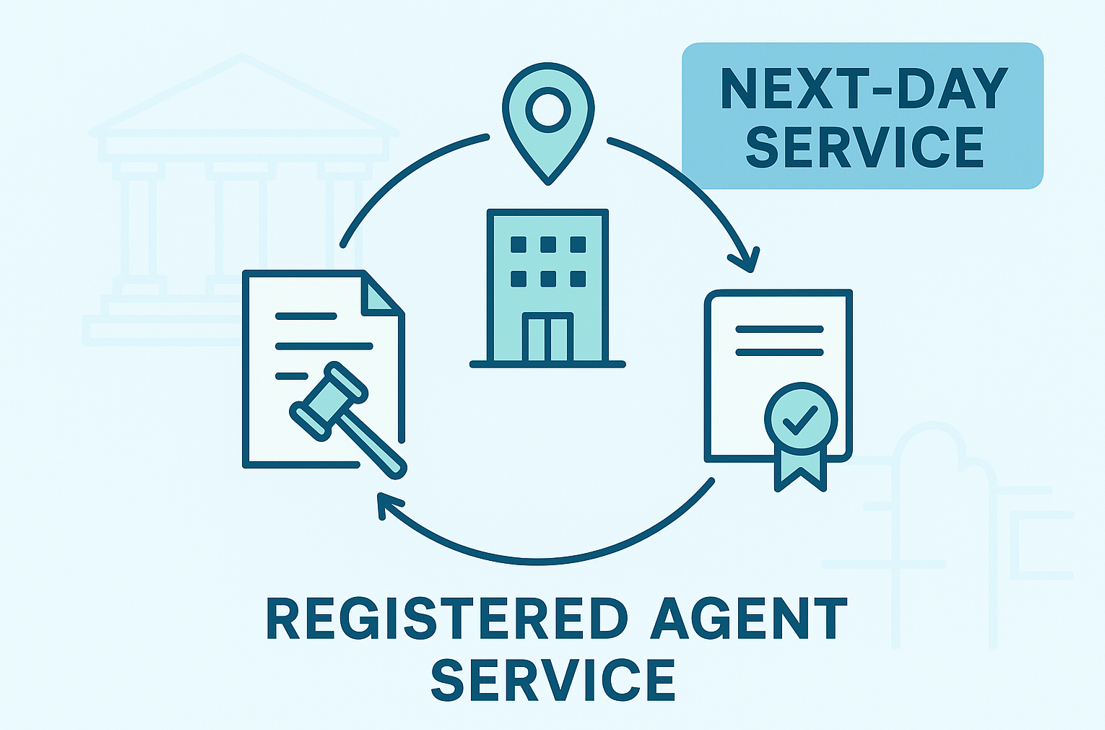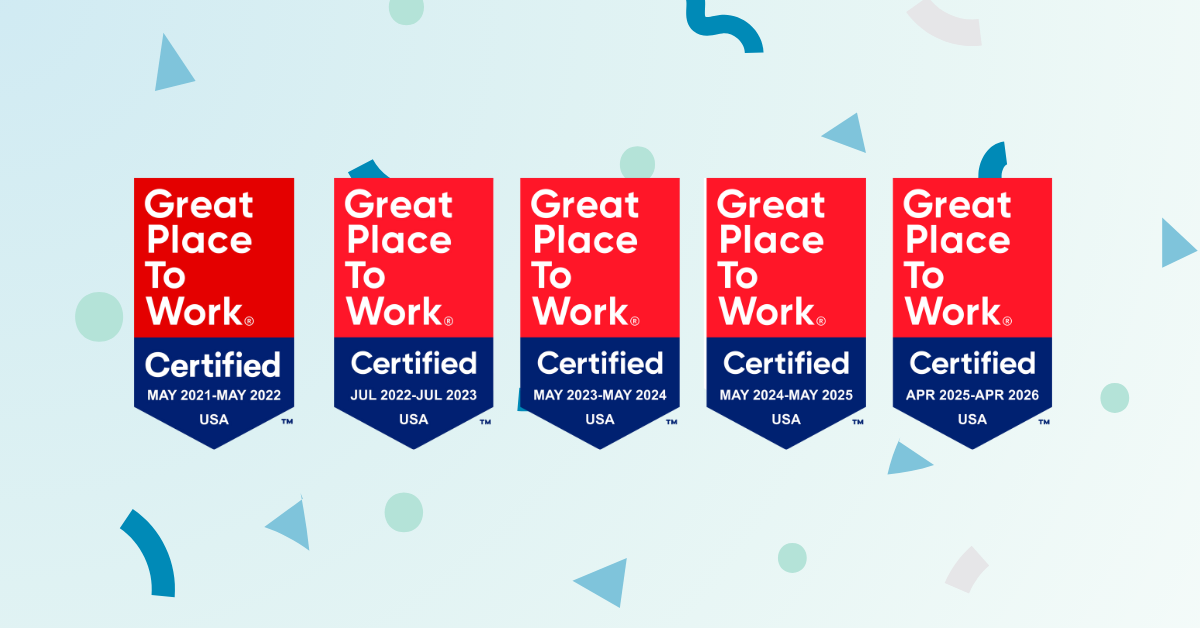From the “flush heard around the country” to lawyers appearing on virtual court hearings shirtless and in bed, the legal world has already encountered quite a few challenges and cringey moments as justice moves online.
Maybe the stakes aren’t immediately as high as some of the above examples—or maybe your attorneys have already experienced some of the same. In any case, it’s a good idea to work through the nuances and unique considerations of virtual interaction before that big trial or high-profile deposition.
Whether you are using Zoom, Google Meet, Microsoft Teams, or another video chat tool, here are some potential issues to be aware of and some solutions to try out.
Issue #1: Cluttered or busy background
Not all of us have the movie set-ready bookshelves or tasteful background wall. And the sudden reality of working from home has put many people in cramped or crowded living quarters in a difficult position.
Videoconferencing tools have provided some solutions.
- Zoom allows virtual backgrounds that do a pretty good job of acting as a green screen and hiding all those cluttered shelves behind you. You can even upload your own images from that vacation to Yosemite you took last year, or go for a lighter look with these Pixar movie backgrounds.
- Microsoft Teams lets you blur your background while on a video call.
- While Google Meet does not yet have this feature, there are add-on plugins that could accomplish the same effect.
Issue #2: Sound quality
Ah, the ever-present issues with sound. Too soft, too loud, too every-other-word is missing? A few things could be happening here. Try:
- Using earbuds or a headset. Bringing the microphone and speakers closer to you could help clarify the sound all around.
- Turning off other applications which could overload your device and cause the fan to go into overdrive.
- Confirming that the right speaker and microphone are being used. Sometimes the videoconferencing software chooses the wrong devices to use for sound—especially if there is a Bluetooth in the vicinity.
- Testing your sound ahead of time and using the troubleshooting options from your tool of choice to optimize before the call.
Issue #3: “Can you please mute yourself?”
Anytime more than a handful of people are gathered virtually, there’s bound to be a few stragglers who demand to be heard—sometimes accidentally.
Here are a few things to know about “muting” before your next call.
- With Zoom, the host has many “muting” powers, including the ability to mute or unmute all participants at once and mute participants as they first join.
- The moderator on a Google Meet call can mute others on the call.
- Skype for Business allows microphones to be muted by default at the beginning of the meeting.
Issue #4: Concerns about privacy
There’s been some buzz about privacy being an issue when joining videoconferencing calls. Who else can join? Can you control who has which powers? How do you keep you and your participants safe?
Here are some steps to take to keep crashers out of your calls.
- Don’t share your meeting links publicly—whoever has the link can join. If you plan to have a lot of attendees, have them let you know they plan to join and email links separately.
- Zoom has a waiting room feature that allows you to screen those who are trying to join and manually permit approved attendees to enter the call. (Google Meet does not yet have this functionality, but there are extensions in the Chrome web store that could suffice.)
- Avoid using the same meeting identifiers for multiple meetings—especially once one is held as a public event.
- Decide if other participants will be allowed to share screens or if they must request permission during the meeting. (Microsoft Teams, Zoom, Google Meet)
Zoom shared these plus additional safety tips on a Twitter thread. Then there’s…
Issue #5: Distracting notifications
You can still hear it: the melody of three instant messaging chirps, one phone ring, five text messages pings, and ten email chimes going off in the backgrounds of four different attendees.
If you’re hosting or presenting and will need to have your audio on for the majority of the call, the best thing to do is to turn off notifications (here’s how to do this on a Windows PC and on a Mac computer). Then, put your phone in Do Not Disturb until the call is over.
Ideally, all participants would do the same. Even if you plan to stay on mute for the majority of the call, it’s bound to be that 60-second window when they are speaking that the calendar reminder for virtual yoga in an hour pops up.
Other best practices to level up your videoconferencing abilities
What else can you do to make your videoconferences go smoothly?
Remember that you’re sharing your screen
Sharing your screen means just that: everything on your screen can be seen by everyone on the call. So train yourself to refrain from opening that other tab with the online shopping cart or the latest news site and keep things focused on just the agenda at hand.
Enable a sound upon entry
In your settings, enable a chime to sound when someone joins a meeting. This will help the host keep track of who’s present and who they are waiting on still.
Be on time
I saw that eye roll! But hear me out, because it’s even more true than for in-person meetings. The time it takes to get the technology squared away at the beginning of a virtual meeting is longer, and distractions can be more powerful. So, do everyone a favor and join the meeting on time—or even a minute early.
Share your video
Letting others see your face helps bridge the virtual gap and shows that you are engaged in the conversation, even when you aren’t speaking. You can also show assent or confusion with your expressions, even if you aren’t ready to speak up.
Show all participants
Set up your screen view to show all participants, at least for part of the call, so that you are aware of who is joining. Then when you have a particular question you know who present might be best able to answer it and can address them directly.
Dress as you would if you were in person
We are back to the attorneys joining court proceedings shirtless point from the beginning. You’re bound to dress more comfortably when working from home than you would if you were going into the office. Just make sure that your attire doesn’t seem too comfortable to the point of being inappropriate.
Pay attention
Again, with the obvious statements, but it’s easy to forget that you’re on camera and that everyone can see you checking your phone and browsing a different screen. To show other participants that you’re engaged in the call, look directly at the camera (think: eye-contact) and be freer with your non-verbal cues.
***
Of course, everyone is working with similar constraints…so maybe it’s not that bad if your co-workers see the piles of mail and dishes on the counter behind you, hears the doorbell ring, or spots that tab with your current playlist. And maybe everyone will ultimately cut each other some slack when it comes to the realities of working from home during a global pandemic.
Have any fun “oops” stories or recommendations for optimizing your virtual meetings? Let us know in the comments and best of luck in all your videoconferencing endeavors.