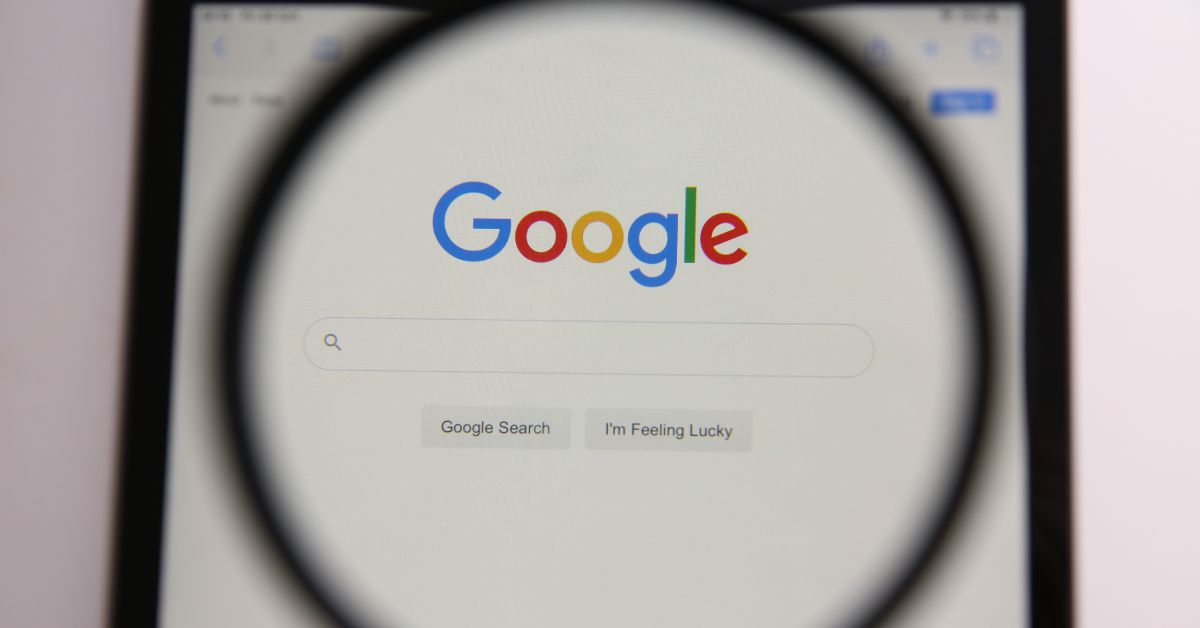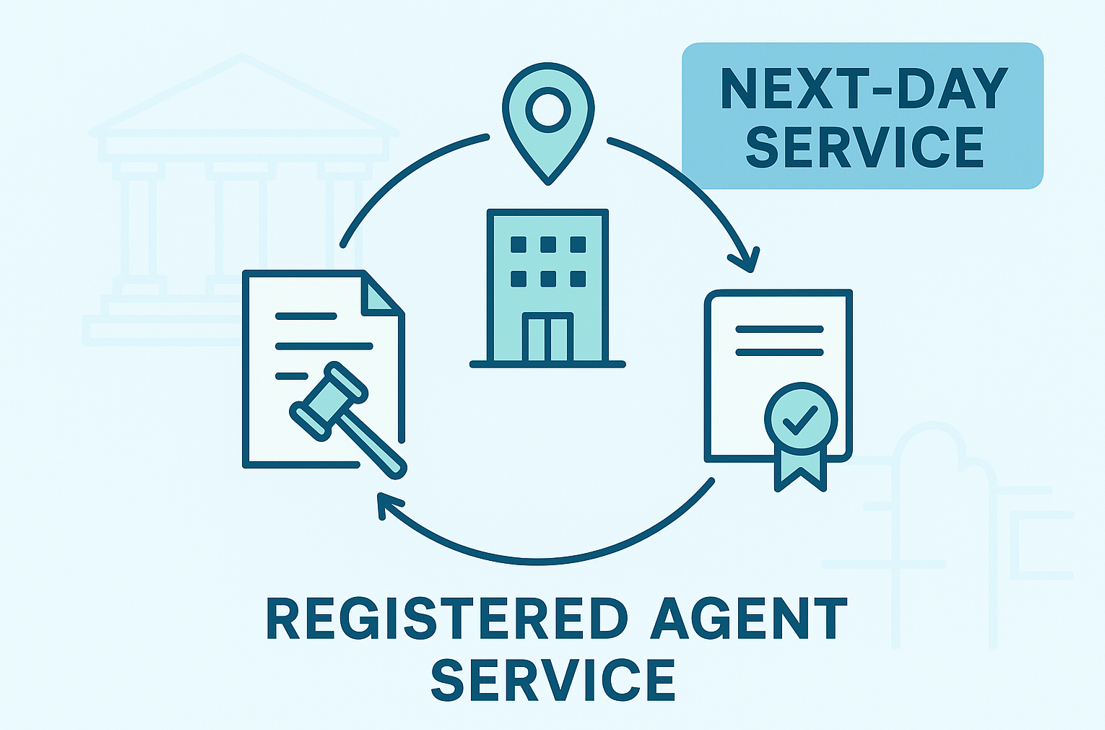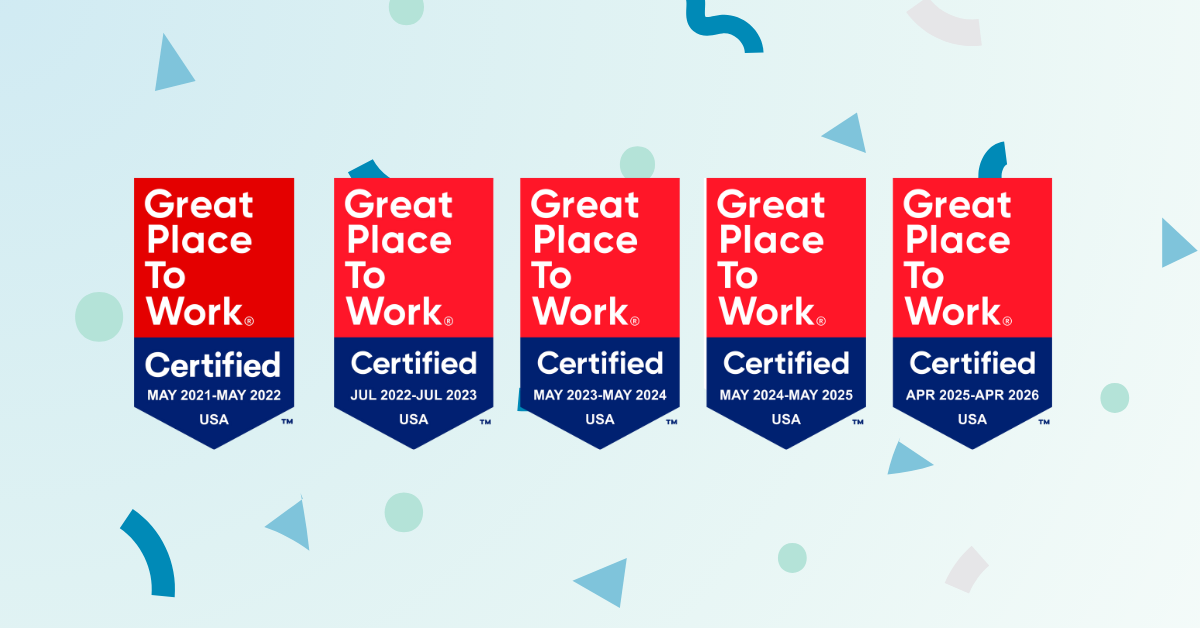Legal research can often feel overwhelming, especially when you’re working with limited resources.
Fortunately, Google Scholar offers a free and accessible tool that can make the process a lot easier.
Whether you’re a law student, a practicing attorney, or just someone needing to navigate case law, Google Scholar provides access to a vast array of legal opinions, scholarly articles, and patents.
As a paralegal with decades of experience researching case law, I hope to be able to help you improve your ability to research too, and I recommend reading my previous article for a broader perspective on how to conduct legal research.
In this blog post, we’ll walk you through how to use Google Scholar effectively for your legal research, offering tips and tricks to help you find the information you need quickly and efficiently.
What is Google Scholar?
Google Scholar was launched in November 2004 and was created to help researchers search for scholarly literature, articles and case law.
It is a freely accessible web search engine that offers an extensive database of state and federal cases including:
- U.S. Supreme Court Opinions
- U.S. Federal District, Appellate, Tax, and Bankruptcy Opinions
- U.S. State Appellate and Supreme Court Opinions
- Scholarly articles, papers, and reports
- U.S. Patents, European Patent Office, and World Intellectual Property Organization Patents
How to use Google Scholar
1. Getting started
To get started, go to scholar.google.com and pick Case Law.
Here you are given the option of Federal Courts, California Courts, or an option to Select courts. With the select courts, Google Scholar allows you to pick from all 50 state courts and all available Federal Courts.
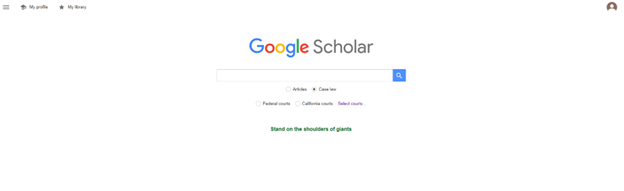
2. Start the search
In the search bar, enter the search terms or phrases related to your research topic.
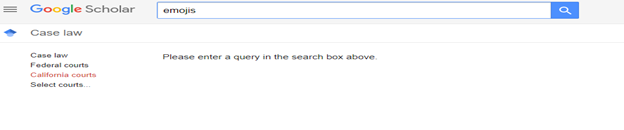
And the results are (this is a sample of the first 6 of the 92 cases) …
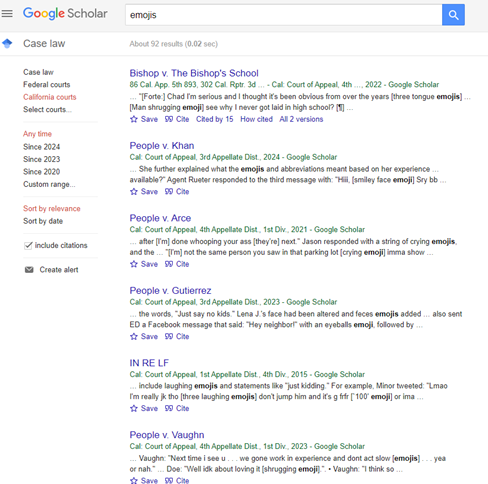
3. Refine the search
Use the filters on the left sidebar to narrow the search by:
- Time: limit the results to a specific range of years.
- Sort by: sort by relevance or by date.
Narrowing the emojis search by cases since 2020 resulted in 72 cases, 2023 resulted in 35 cases, and 2024 resulted in 10 cases (of the 10 cases, only one was certified to be published).
4. Advanced search
The advanced search feature in Google Scholar will refine the search and allow for a more precise result.
To access the advanced search feature, click on the three lines in the top left corner located next to the Google Scholar logo and select Advanced search.
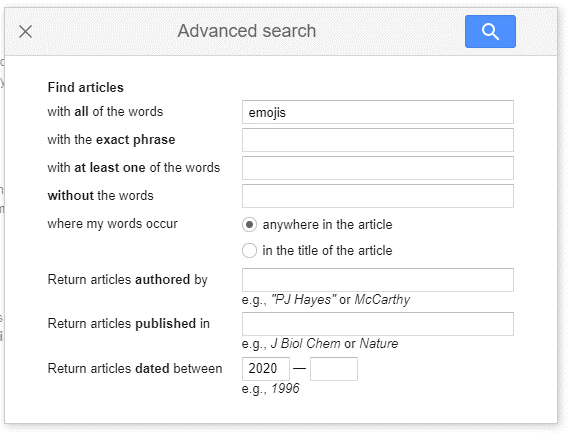
Google Scholar supports the use of search term connectors (Boolean) to help refine and narrow your search. The main connectors are:
- And: Is implied by default. When you enter multiple terms, Google Scholar searches for results that include all terms.
- Or: Broadens the search to include results that contain any of the search terms.
- Not: Excludes results that contain the specified term. Use a minus (-) sign before the word you want to exclude.
- Quotation marks: Use to search for an exact phrase.
5. Review the search results
Read the case to determine if it is on point, click on the case title and you will be taken to the full case.
6. Check to see if you are using good law
Research is not complete until you have checked to make sure the law you found is still valid and relevant. The quickest way to draft a losing document is to rely on a case that has been overruled. Google Scholar does not perform comprehensive sherpardizing of case law the same as Lexis or Westlaw1.
Google Scholar does provide some basic features that can assist in understanding how a case has been treated by showing how it has been cited by other cases. To review the cited cases, click “How cited” in the upper left corner. Both case law and articles will appear on “How this document has been cited” section. Reviewing how the case was cited will give you an idea of whether the case has been followed, distinguished, criticized, or overruled.
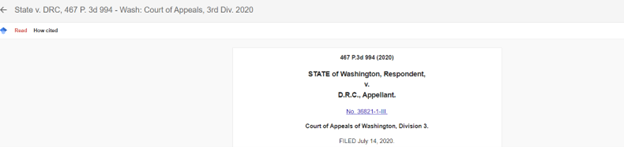
How this document has been cited and cited by:
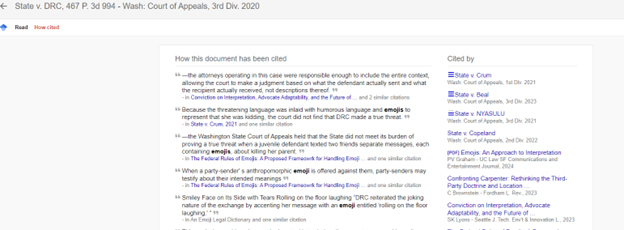
Google Scholar’s cited by feature is limited:
- Lack of analysis: Unlike Lexis and Westlaw, Google Scholar does not provide the detailed analysis such as whether the citing references are positive, negative, neutral, or have another significance.
- Comprehensiveness: Google Scholar might not be as comprehensive as dedicated legal research platforms and may miss some citations or subsequent treatments.
- No editorial annotations: Lexis and Westlaw often include editorial annotation and signals that indicate the treatment of the case which Google Scholar does not provide.
7. Save and Organize
To save a case, click on the Save.
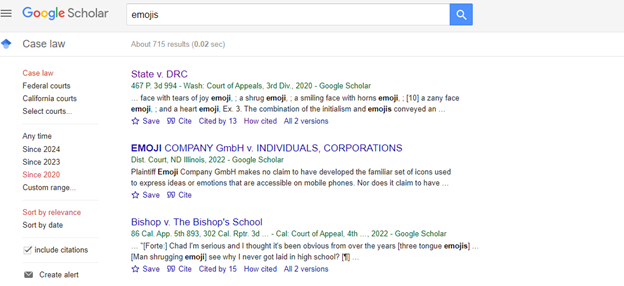
The case is saved to your library.
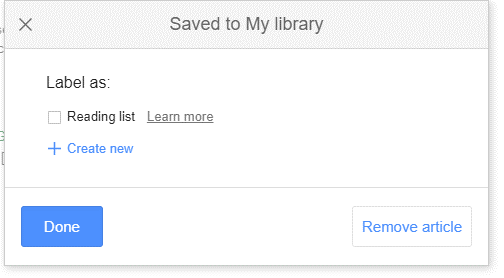
To access your library, click on My library in the upper right corner:
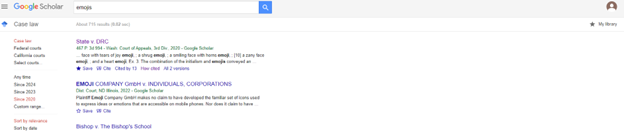
You can organize the cases in your library by clicking on Label this will allow you to create a note. The notes will allow you to organize cases. When you click on the label, you will see a list of cases assigned to that label.
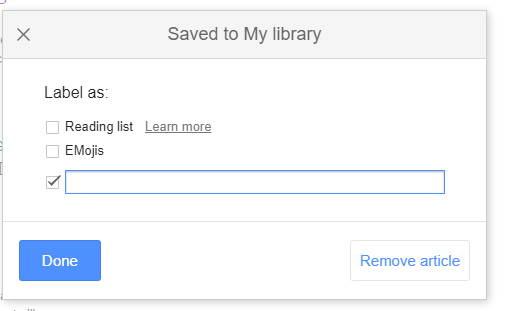
8. Export
By clicking on the quotation mark (“) icon, you can view the citation in the Bluebook style.
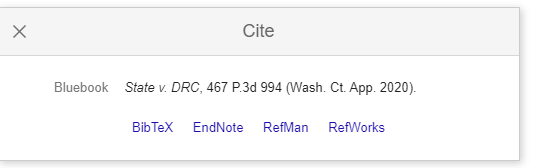
9. Overview of Google Scholar
| Advantages | Limitations |
Cost
Broad coverage
Ease of use
| Limited legal-specific features
No comprehensive treatment analysis
Variable quality
Incomplete database
|
Conclusion
Google Scholar is a useful tool for legal professionals, particularly for preliminary research and accessing a wide range of legal and academic materials without cost.
For comprehensive legal research, especially where detailed citation analysis and case treatment are required, it should be used in conjunction with traditional legal research databases.