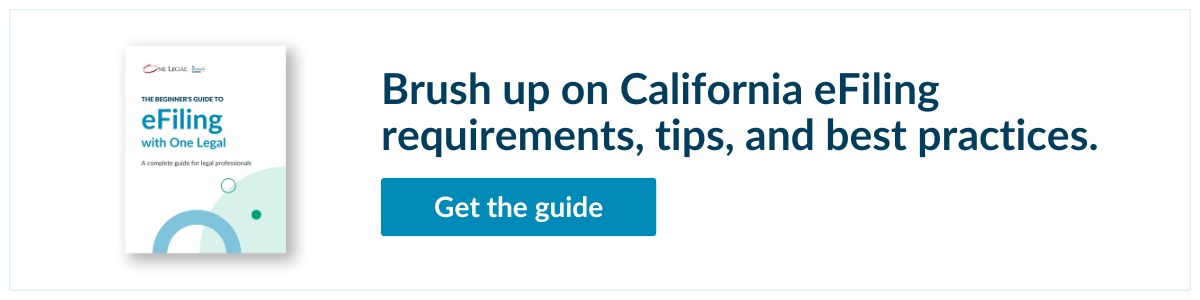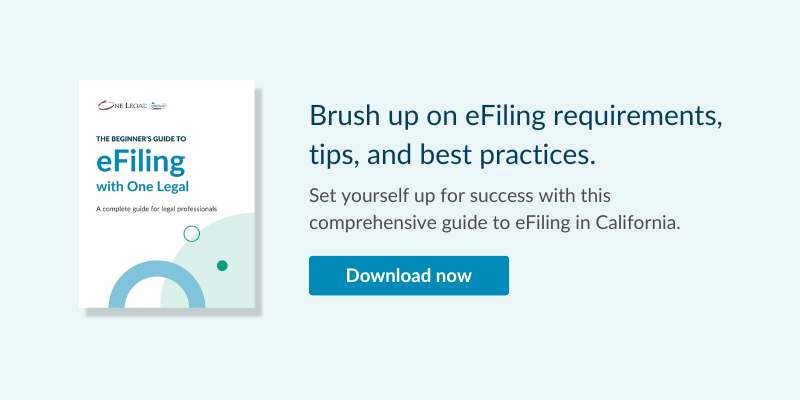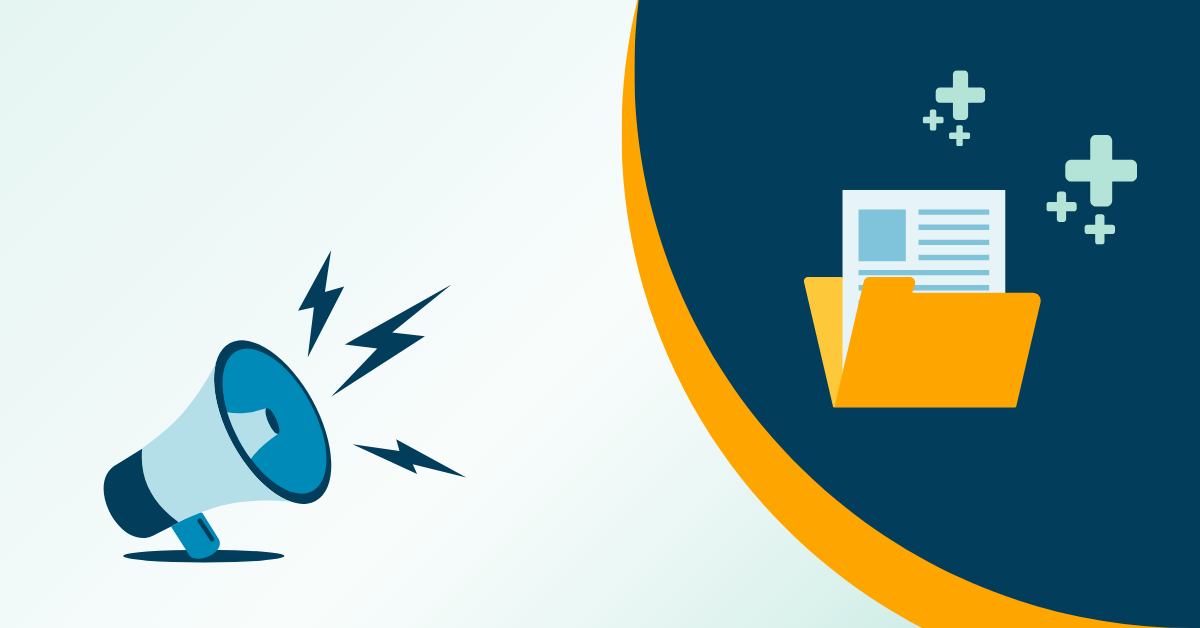It’s no secret that we’re big fans of Adobe Acrobat here at One Legal. Judging by the positive response to two of our recent articles — “7 Adobe Acrobat hacks that will make legal professionals lives’ easier” and “Core Adobe Acrobat skills for successful eFiling” — many of you are big Acrobat users too.
Acrobat is a feature-rich and very easy-to-use product, especially the completely redesigned Adobe Acrobat DC version that launched late last year. It makes sense that Adobe are the makers of the gold-standard in PDF technology: They invented the format back in the early 1990s.
However, Adobe Acrobat is not exactly inexpensive. The new professional version costs $14.99 a month when paid annually or $499 for an unlimited desktop version (though, with additional features such as cloud storage and immediate access to updates, you might be persuaded to opt into the subscription version).
The ability to edit PDFs by, for example, adding and removing pages, bookmarking sections, and making scans text searchable, is vital for successful electronic court filing. However, for some small law firms that are only irregularly editing and preparing PDFs for filing at court, the hefty Acrobat price tag is simply too much.
So, how does Acrobat compare with its competitors? And is there a cheaper choice that you could confidently buy for your law firm?
Adobe Acrobat DC Professional
- Can perform all core eFiling tasks: Yes
- Average rating: 4/5
- Operating system compatibility: Windows and Mac
- Price: $14.99 / month / per user or $499
If you’ve been put off Acrobat in the past because you found its menus baffling and its features difficult to use, then this latest version is for you. The user interface has been completely redesigned and is now elegant and intuitive. Crucial legal features, like redaction, which were previously semi-hidden in labyrinthine menus are now easily accessed from the tools panel.
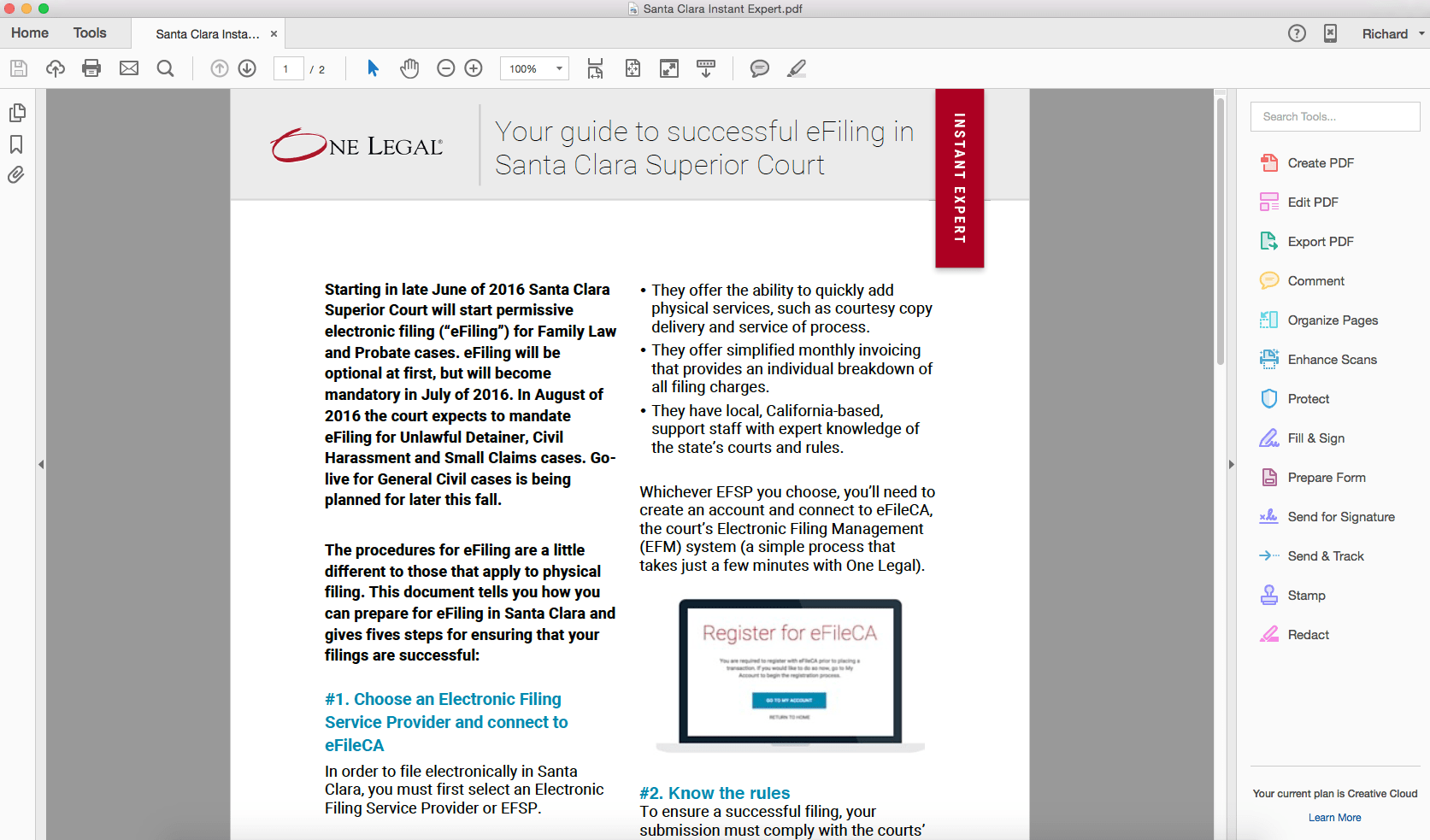
All of the most important features for legal professionals are present and easier to use than ever before. There are also neat new features, such as being able to turn any document into a PDF simply by snapping a picture of it on your smartphone.
In our view, Acrobat remains the market leader. It also remains the most expensive, so read on for our thoughts on the alternatives.
Tracker PDF XChange Pro
- Can perform all necessary eFiling tasks: Yes
- Average rating: 3.5/5
- Operating system compatibility: Windows only
- Price: $93.50 / per user (discounts available for multi-user packages)
Either all of the other PDF editing tools are very much overpriced, or there is something lacking in this bargain basement product. For those watching the pennies, it is, unfortunately, a bit of the latter in this case.
First, the installation of this software is unnecessarily confusing: You’ll actually be installing three separate tools — one for creating PDFs from other programs, like Word; another for generating PDFs from images or scans and for splitting and merging PDFs; and finally the editor for amending PDFs once you’ve created them.
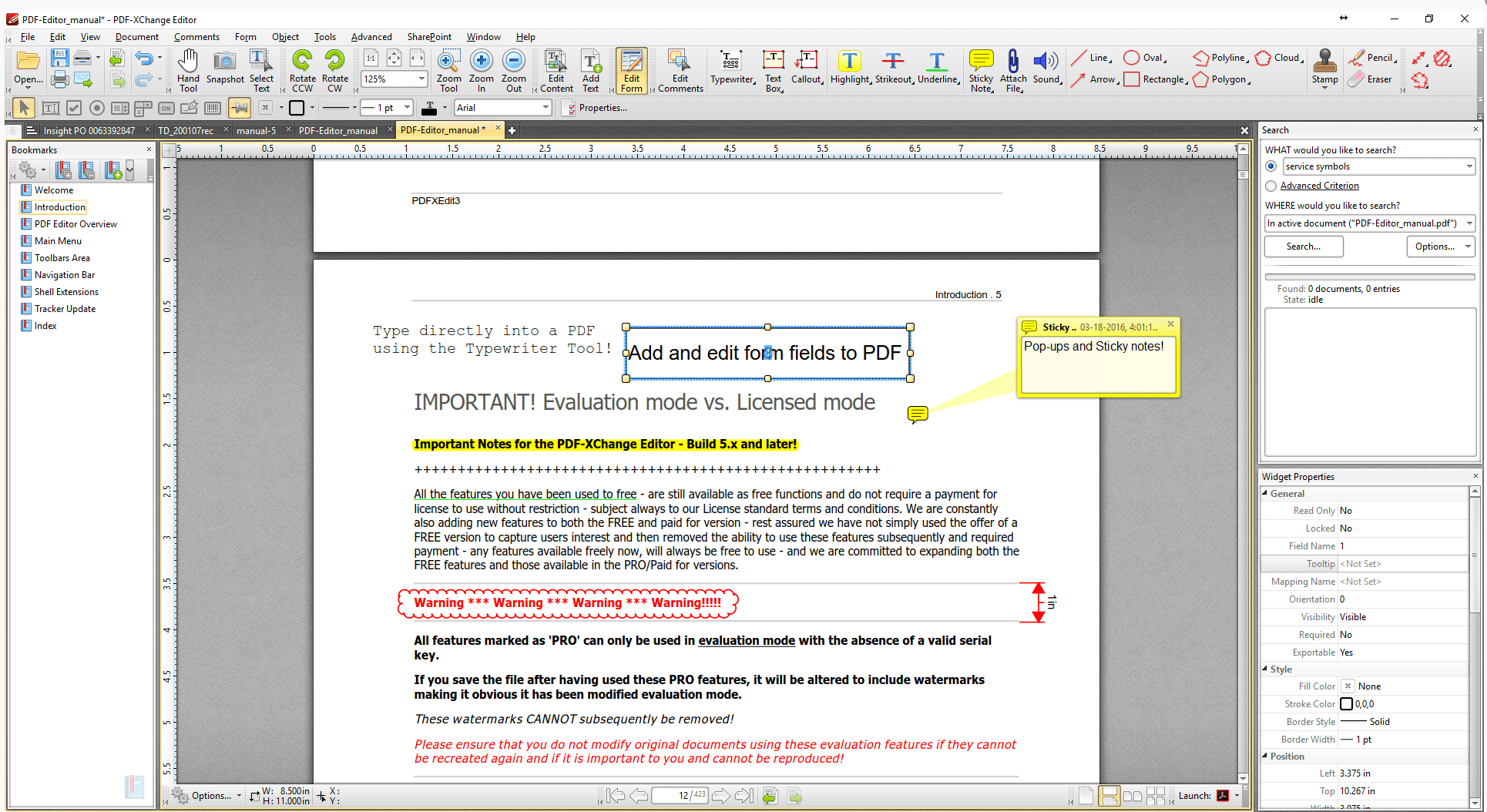
The interface is crudely designed and, unlike most of the competition, doesn’t use the familiar Office ribbon interface, so it can take a while to learn. That said, most of the core features necessary to prepare a court filing are here; you’ll just spend a little longer getting your filing prepared because of the need to jump between applications. There’s a free trial period so you’ll have time to decide if this is for you.
Foxit PhantomPDF Business 7
- Can perform all necessary eFiling tasks: Yes
- Average rating: 3.75/5
- Operating system compatibility: Windows only
- Price: $129.00 / per user
The most recent version of Foxit’s PDF editor — released in 2015 — is a robust tool that will perform all the tasks you’d expect, and has a familiar Microsoft Office style menu ribbon. Should you need help, though, there are regular prompts in the software to short video tutorials for most regularly-used functions. There’s also phone support for US customers.

Crucially, law office critical legal features, like redaction and digital signing, are easily accessible from the menu bar and easy to perform. Like Adobe, Foxit has also started building cloud integration into their product. For an additional $10 a month (when paid annually), you’ll get access to a fairly sizeable online storage and sharing service. It’s not as comprehensive as Adobe’s, but useful nonetheless.
Kofax Power PDF Advanced
- Can perform all necessary eFiling tasks: Yes
- Average rating: 4.25/5
- Operating system compatibility: Windows only
- Price: $149.00 / per user
Kofax has clearly spent a great deal of time and energy building a clean, simple, and intuitive user interface. Power PDF has the familiar ribbon menu structure, but with clean and simple icons and a logical set of options. Indeed, before Acrobat’s full re-design, Kofax would have beaten Adobe hands-down on usability.
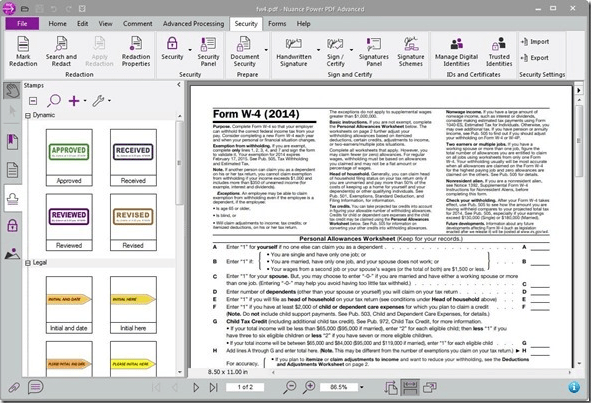
Every feature you’d expect is here in this business-targeted edition and essentially matches Acrobat feature-for-feature. It comes with a decent OCR-engine for getting those imaged scans into editable PDFs, though in tests conducted by PC Advisor, it didn’t fair so well with poorer quality scans (though few do).
Nitro Pro 10
- Can perform all necessary eFiling tasks: Yes
- Average rating: 4.5/5
- Operating system compatibility: Windows only
- Price: $159.99 / per user
Nitro is arguably the second-biggest name in PDF software after Adobe. Their flagship product, Nitro Pro 10 reflects this status (though, so does the slightly higher price tag) in its functionality, usability, and high level of customer support.
Like Foxit and Kofax, Nitro has borrowed heavily from Microsoft’s ribbon menu structure, which makes for an intuitive and easy-to-navigate user interface. All of the required functions are here, including quick and simple tools for breaking larger PDFs down into smaller chunks by page number, bookmark and so on. Of particular note is the impressive OCR (optical character recognition) feature that quickly and accurately recognizes text in imaged scans, perhaps more effectively than even Acrobat.
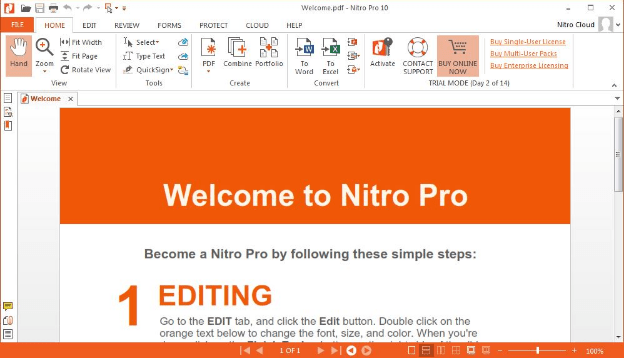
There’s a cloud upgrade, but for $20 a month and rather limited functionality, it’s a far cry from the comprehensive cloud services available via Adobe.
So if you’re running a Windows PC, then there are choices out there, and at least a couple of very viable alternatives to Adobe Acrobat. If you’re on a Mac, then there’s definitely only one game in town, as Adobe have produced the only Mac compatible system (Acrobat DC looks basically the same on both Windows and Mac).
Want to learn how to transform your business into a lean and efficient paperless law office? Find out how with our free ebook: