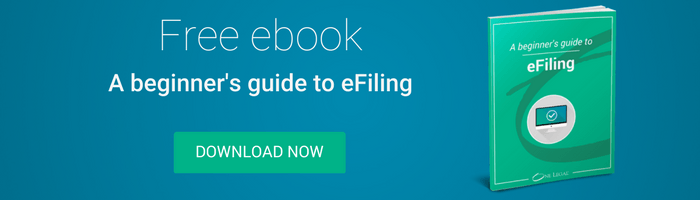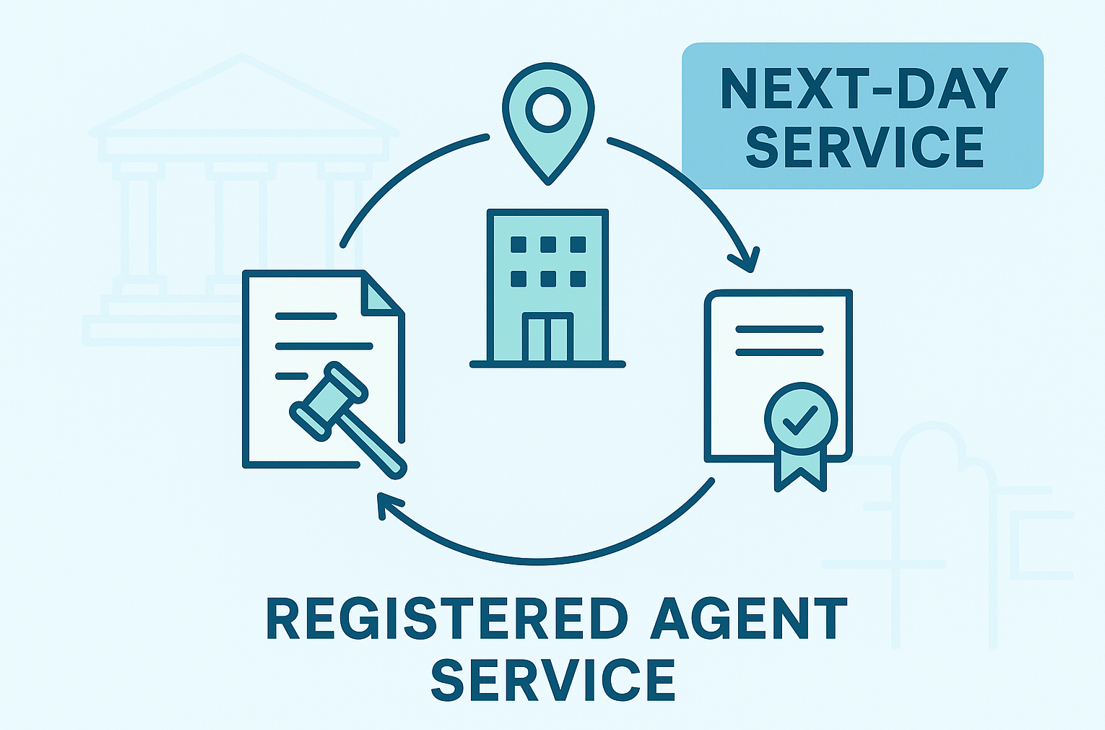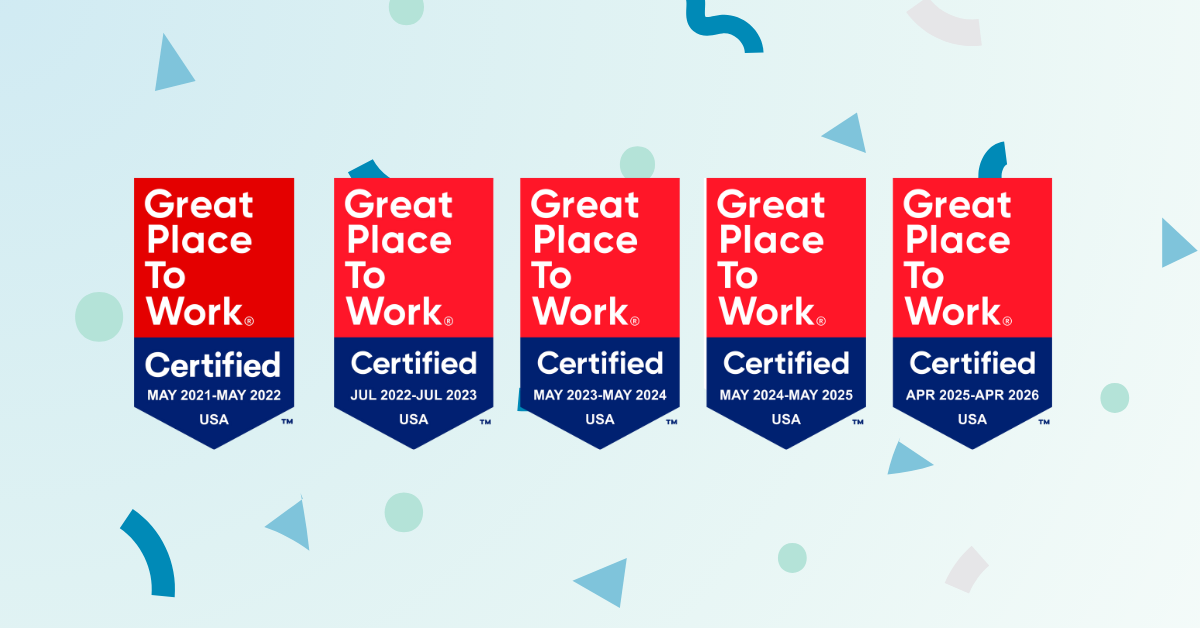Whether you’ve attained eFiling guru status or you’re still an eFiling novice, you could find yourself smack dab in the middle of a transaction and suddenly realize there’s a problem.
Your heart rate quickens and your adrenaline pumps as you wring your hands and frantically try to problem solve. What’s a legal professional to do?
Don’t fret! We have you covered. Below is a list of potential issues that may arise mid-eFiling transaction, along with the day-saving solutions you need to become an eFiling superhero.
Egads! My file is too big!
File size limits vary depending on the court into which you are eFiling, so be sure to save yourself the frustration and determine the limit beforehand. To make your life easier, we keep an up-to-date list of each court and its file size limit for your reference.
If your document does exceed the file size limit, do be sure to optimize your PDF and reduce your file size when necessary. Not sure exactly how to do that? Not to worry – check out our article on tips and tricks for reducing the size of your PDF.
Oh no! My document won’t upload.
You’ve reached the Documents portion of the filing process, and are attempting to upload the document you need filed with the court. However, the document will not upload, and you can’t for the life of you figure out why!
Often, this is a quick-fix that is easy to overlook. In eFileCA courts, there is actually a 45-character limit on your PDF file. If the title of your PDF is too long, the system will not permit it to be uploaded. Click here to see a full list of courts and the character limits in each.
Heavens to Betsy! How do I remove a password?
You are strongly encouraged not to use a digitized signature as applied by PDF editors like Adobe Acrobat when eFiling your document. Why, you might ask? Most of the time, when you apply an electronic signature to PDF file, it creates a password protected document. The court cannot open such documents and will subsequently reject your filing. Yikes!
To keep this from happening and avoid the headache, make sure that you simply use the /s/ followed by the name on the signature line. Or, add a digital image of a signature instead.
If there is a password applied to your document for another reason, simply save the document as a new PDF – this should remove the password.
Jumping jellyfish! How do I add an attorney?
Some courts such as San Diego and Orange County do require that you add your attorney to the case. However, just to keep your life interesting, some courts do not want you to add the attorney – the clerk will do that for you on their end.
Check the options on the Case Participants portion of the eFiling process. If adding an attorney is required, you can click the Add Attorney button on this page.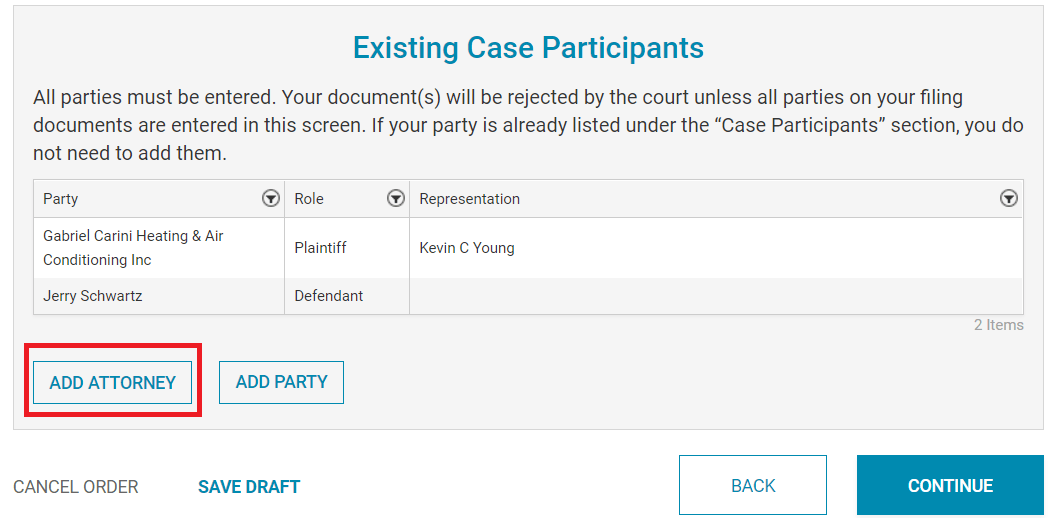
If it is a court that does not require you to add your attorney, you won’t see the option to do so, and the courts will take care of this on their end.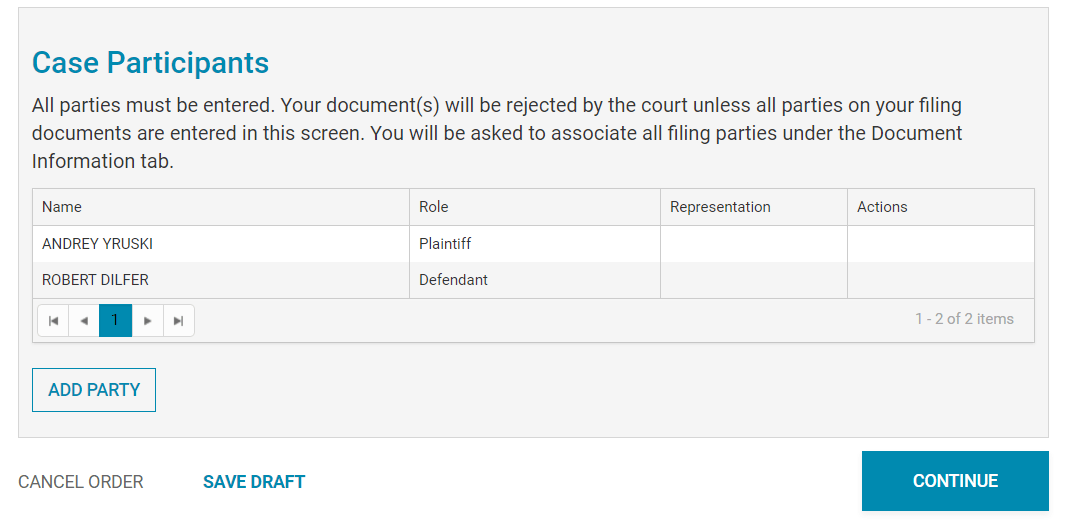
Yikes! Should my exhibits be attached to the document they are supporting?
Yes! Exhibits should always be attached to the document they are supporting as one PDF. Exhibits should then be bookmarked pursuant to California Rule of Court 3.1110(f) and requirements listed in other state rules. Failure to do so can result in a rejection.
For an easy how-to on bookmarking exhibits, check out this blog post!
Mercy me! Is this even text searchable?
Text searchable! What does that even mean?! Text searchability allows for a user to search for a word or a word phrase within your document. Courts are requiring this because it allows the clerk, research attorney, and/or judge to easily search within your document rather than having to scroll through the entire filing.
How do you know if your document is text searchable? It’s easy! Simply type CTRL-F, and if it then prompts you to search, you know the requirement is met. If nothing appears, then you’ll need to update the document further.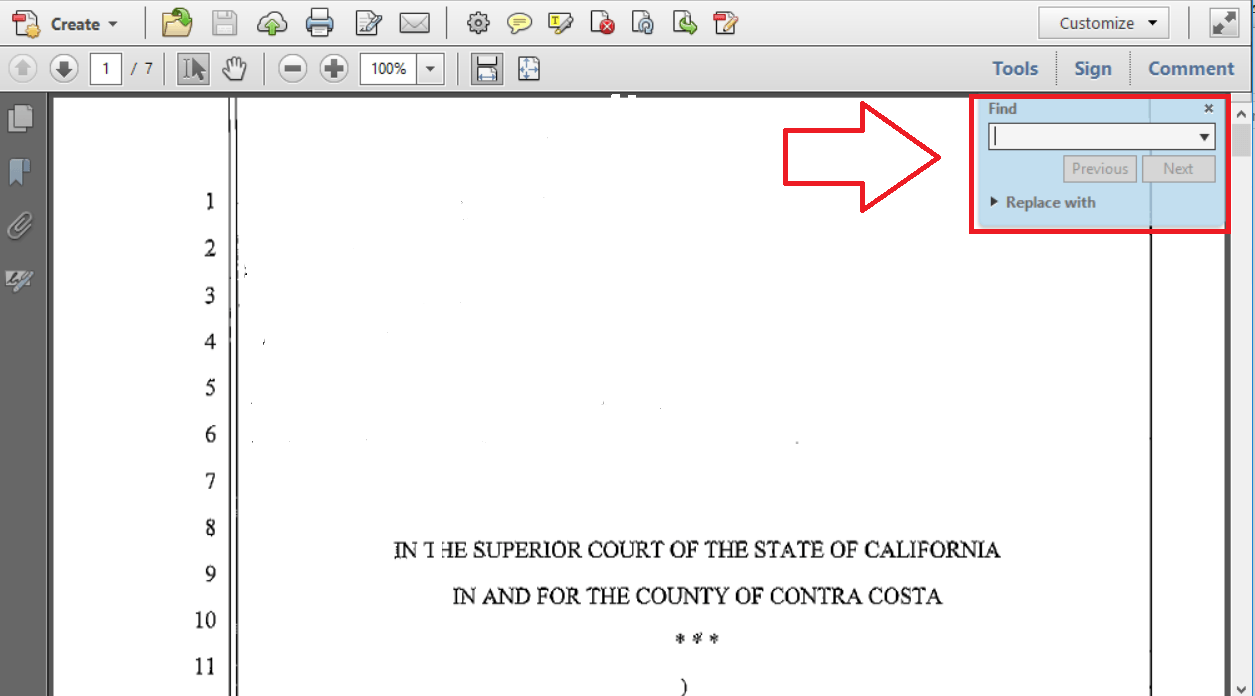
Unsure what to do next? Read more about how to make your document text searchable.
What in Zeus’ name should I put in the message to the clerk’s box?
The Message to the Clerk box is your chance to communicate directly with the court. Don’t put anything in this box that you want One Legal to read – we don’t see it during the eFiling transaction process! Below are some appropriate things to enter in the box – and remember, you can always leave it blank if you wish.
- “I am exempt from filing fees.”
- “I need to set a hearing date and my attorney is available (or unavailable) on these particular dates.”
- “This document was previously rejected and I am resubmitting it because…”
When you filed at the filing counter, you were able to communicate directly with the clerk – use this box as though you were face to face talking with the court clerk.
Now you’re ready to troubleshoot these top issues with eFiling. You’ve got this! Be sure to utilize your resources if you get stuck – our Support Center can often answer many of your questions and our Customer Support team is online during all business hours to help you out. You aren’t the first person to run into these issues mid-eFiling; together we can solve them.