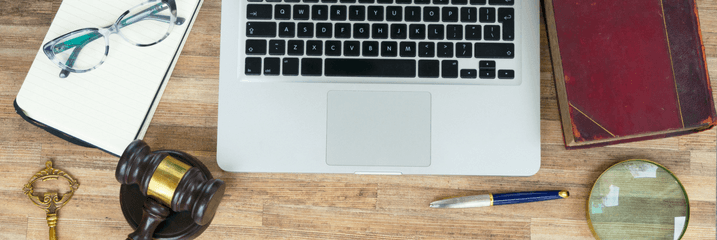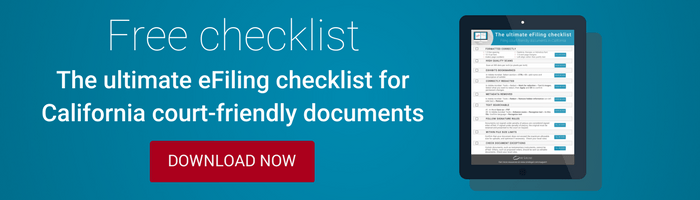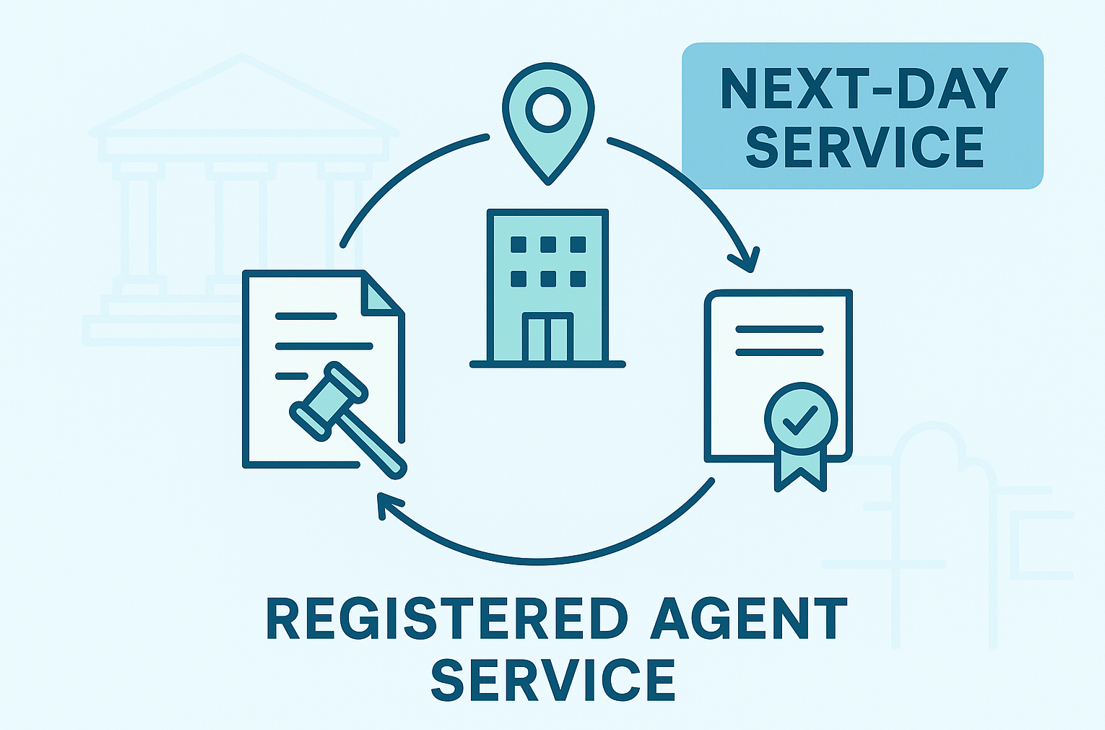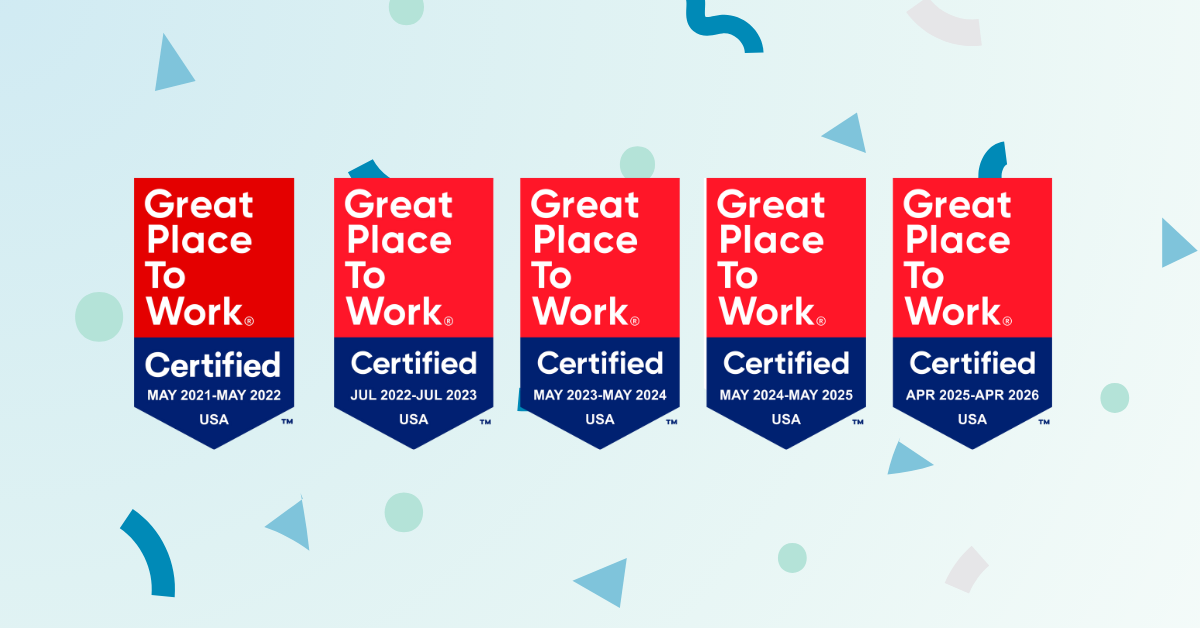Ah, the exhibit. The picture that speaks a thousand words, the proof in the details, or the ‘smoking gun’ image. An exhibit can be one of the most compelling pieces of evidence for your case. So the process of eFiling exhibits should never threaten their potential to make an impact.
With exhibits, there are certain approaches that are recommended in order to comply with eFiling rules at both the state and local level.
For state specific information, the California court Rule 2.256(b) provides the main standard for filers submitting exhibits electronically. Indiana’s rules ask that exhibits be filed “as attachments to the original filing code.”
How to scan documents to eFile
When an electronic version of a document is not available, such as medical records provided only on paper, filers will have to scan these pages to create a digital file. To make sure that the exhibit will maintain its quality after being scanned:
- Use a scanner that is capable of scanning at 300 dots per inch (dpi)
- Remove any lingering metadata
- Apply optical character recognition to ensure text searchability
- Audit quality of scanned images using Adobe Acrobat
Learn more about how to scan exhibits for eFiling.
When your exhibit cannot be eFiled
Of course, often there is simply no way to electronically file certain exhibits. Audio files, videos, physical objects, and other non-document exhibits cannot be eFiled, at least not with the current infrastructure.
Like the model of a bomb featured as an exhibit on Amazon’s hit courtroom drama Goliath, or the jar of slime on display in Ghostbusters, not every exhibit fits onto a page. If your exhibit needs to be presented in 3D, or if it is an audio or video file that needs to be played for the parties or the court, then you will need to physically file the exhibit.
While most state rules of court do not specify, many local courts ask for a manual filing notification (MFN) to be eFiled instead. This is meant to be a placeholder for the exhibit itself, telling other parties that they must come to court to see the actual exhibit.
San Francisco local rules, for instance, reads:
Non-electronic Exhibits or Other Items. Exhibits to declarations or other documents that are non-text articles, physical objects, or other documents not readily susceptible to electronic filing may be filed or lodged conventionally and in accordance with the direction of the Clerk. A notice of such filing must be filed and served electronically.
How to bookmark exhibits
After the newest eFiling rules in California, all states now require filers to add bookmarks and a brief description to correspond with each exhibit number. This is a common rejection reason, so be sure to bookmark those exhibits!
To fulfill this requirement in Adobe Acrobat:
- Select the title of your exhibit and press CTRL+B
- Add exhibit names and descriptions to the panel that will open on the left
Learn more about other methods for bookmarking exhibits.
What are the size limitations for eFiling?
Each court has different limitations on the size of individual PDFs that can be eFiled, as well has the maximum size of all documents in a single envelope. In most cases, courts limit each document to no more than 25 MB, with a cap on 35 MB for a single filing.
Although exhibits can be more prone to appearing in large documents, this size limitation still applies. Check the size of your document by pressing CTRL+D on an open PDF to open the document properties.
File too large? Try out our tips for reducing the size of a PDF.
And, for your viewing pleasure, one of the most honest and anticipatory exhibits yet to be filed (electronically or otherwise):
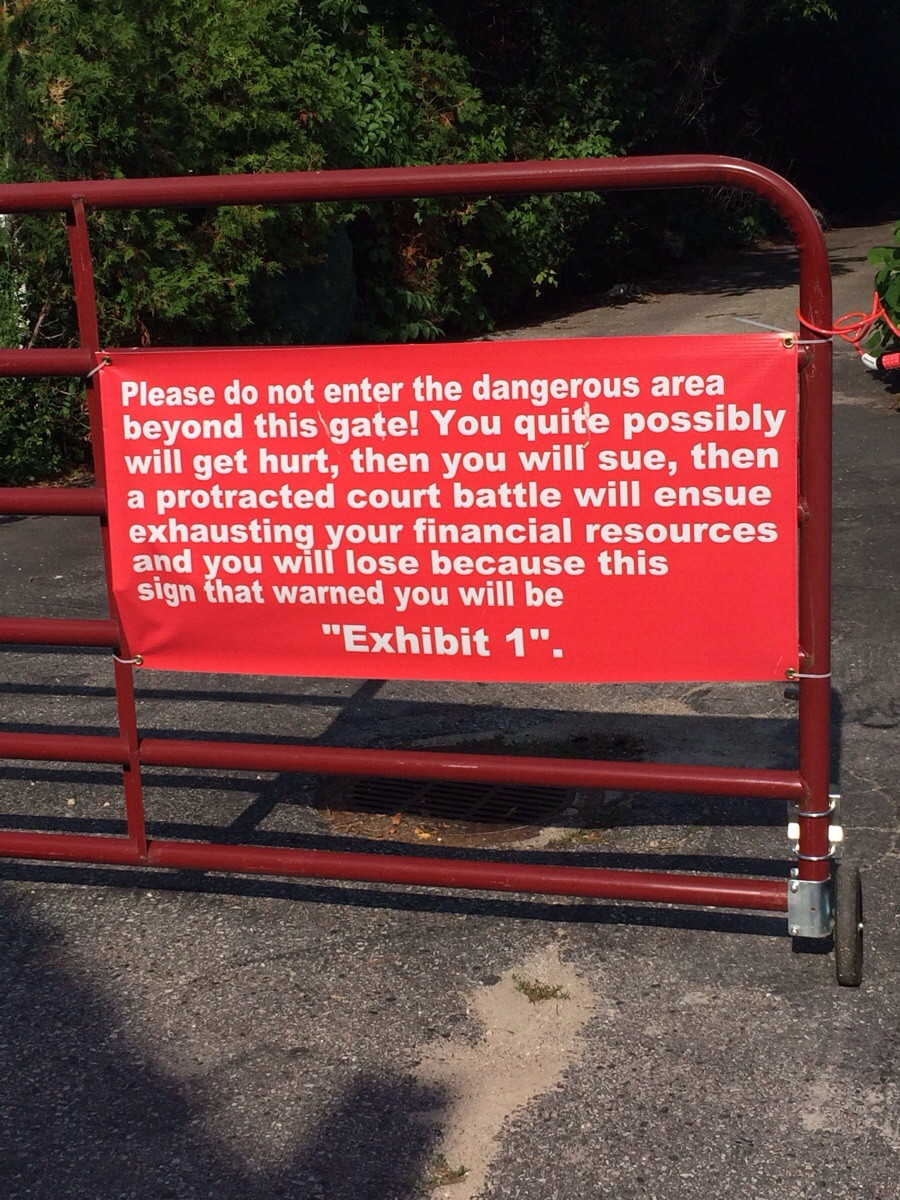 Originally posted on Reddit.
Originally posted on Reddit.
***
Have you had issues come up while eFiling your exhibits? Ask questions or share tips in the comments!