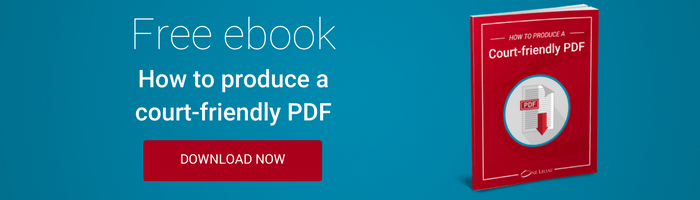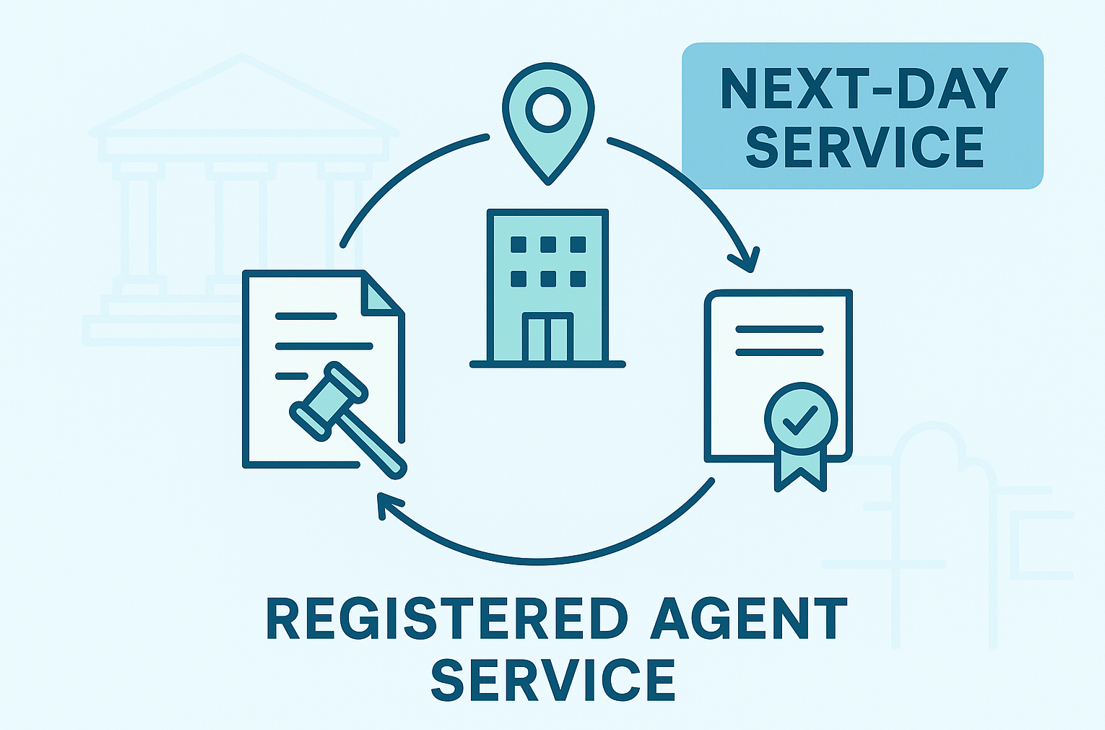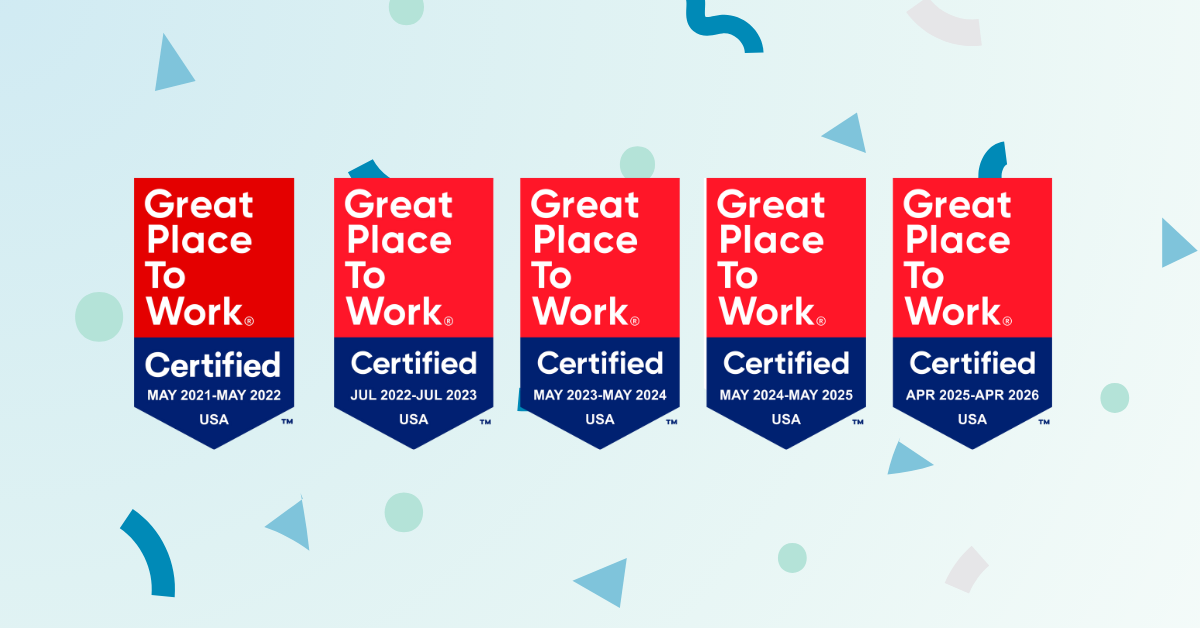Following a series of recently announced changes to the California Rules of Court you may soon need to change how you’re preparing documents to adhere to new eFiling formatting rules.
In October, the Judicial Council of California published several rule changes and amendments to come into effect on January 1, 2017. Several relate to the formatting of electronically filed documents.
The changes are intended to standardize the appearance of papers filed electronically and to make them more friendly to on-screen reading. There are only a few changes, but they will require that you prepare your documents a little differently if you are to be confident that the court will accept them
**Update**
We’ve prepared the following additional resources to help you and your colleagues to prepare for the new formatting rules in California:
- Blog: New eFiling rules in California: Answers to frequently asked customer questions >>
- Downloadable guide: How to produce a court-friendly PDF >>
- Webinar (slidedeck): View the slides presented at our webinar explaining the new rules >>
Here’s a summary of what will change from January 1, 2017, and what you need to know.
Text-searchable electronic documents
What’s changed?
Rule 2.256 — which specifies the responsibilities of the filer when placing an eFiling — will be amended to include an additional responsibility, namely that the documents must be “text searchable when technologically feasible.”
What does it mean for you?
The change means that you need to take steps to ensure that all parts of your filing, including exhibits, are text searchable.
When you file documents electronically with One Legal, our platform will automatically identify whether your filing is text searchable and, if it is not, will add optical character recognition (OCR). Our OCR process will ensure that you stay within the rules by applying OCR to the extent “technologically” feasible.
However, because the OCR process isn’t always 100% accurate, it is best practice that you apply OCR yourself before uploading to One Legal. This way you can audit the results and make any necessary corrections.
What are the next steps?
We recommend that you learn the basics of making documents text-searchable and if you’re regularly filing documents that include scanned exhibits purchasing professional PDF software that allows you to apply OCR yourself before you submit your filing via One Legal.
Learn more
- Blog: How to make a PDF text searchable
- Blog: How to correct OCR errors
- Blog: How to choose PDF software [Buyer’s guide]
- Webinar: Register for a free webinar to learn more about the changes and ask our training team questions >>
Electronic bookmarks
What’s changed?
Rule 3.1110(f) — which deals with the format of exhibits attached to documents — will be amended to require that electronic exhibits contain electronic bookmarks, and to require that these bookmarks link to the first page of each exhibit and have titles that identify the exhibit number or letter and briefly describe the exhibit.
What does it mean for you?
You’ll need to learn how to add electronic bookmarks to your PDFs. This can be achieved via a range of free and paid-for pieces of PDF editing software. You’ll need to learn how to add bookmarks and make sure that, when you do, you’re following the rule’s requirement that the exhibit number and a brief description be included. Did you know that One Legal’s Email to File service — where we assemble and place your filing on your behalf — includes making your filing text searchable and adding bookmarks? Learn more >>
What are the next steps?
Learn how to add electronic bookmarks to a PDF file and make sure that you have the right software available.
Learn more
Exclusion or redaction of personal identifiers
What’s changed?
The requirements for protecting privacy in court filings have not changed, but have been moved to become a stand-alone rule (new rule 1.201 Protection of privacy). This replicates the existing requirement that filers exclude or redact personal identifiers like social security numbers and financial account numbers. It’s a timely reminder that doing so electronically is not as simple as just marking out these identifiers and must be done properly.
What does it mean for you?
Whereas redacting information on paper files simply required a few strokes of a permanent marker, properly redacting information from an electronic document is a little bit more onerous. Simply placing a black box over the information is not enough — you need to permanently redact the information and ensure that it is not visible in the document’s metadata.
What are the next steps?
Text can be redacted either during drafting in Microsoft Word or once the document has been finalized and saved as a PDF in software like Adobe Acrobat. If you’re unsure about correctly removing all electronic traces of information from a document we recommend reviewing some of the step-by-step tutorials below.
Learn more
- Blog: How to correctly redact a PDF in Adobe Acrobat
- Blog: Why you need to be removing metadata from your court filing
Page numbering
What’s changed?
Rule 2.109 has been amended to add further detailed requirements about how pages must be numbered. The rule now clearly specifies that “the page numbering must begin with the first page and use only Arabic numerals (e.g., 1, 2, 3). The page number may be suppressed and need not appear on the first page.”
What does it mean for you?
The change is small but if you’re a big fan of Roman numerals (e.g. I, II, III, IV, etc.) then you’ll need to make your peace with Arabic numbering. More practically, if you’re combining multiple items into a single PDF, then you’ll need to ensure that consecutive page numbering has remained intact and perhaps edit your page numbering to correct any errors before you submit.
What are the next steps?
If you’re filing regularly and often have to edit PDFs, then you should consider investing in professional PDF editing software, like Adobe Acrobat.
Learn more
Font style and size
What’s changed?
Rules 2.104 and 2.105 haven’t substantively changed, but technical amendments have been added to emphasize that the rules apply equally to printed and electronically filed documents. In particular, “all papers must be prepared using a font size not smaller than 12 points” and “the font style must be essentially equivalent to Courier, Times New Roman, or Arial.”
What does it mean for you?
When you convert word processed documents to PDF or scan printed documents, there may be some minor variation in font size. It’s best practice to write in a font a little larger than 12 points (13 or 14 is fine) to mitigate against this problem.
While the font style rule is unchanged, it’s an opportunity to note that “essentially equivalent” gives just enough leeway to use fonts like Cambria and Georgia in place of Times New Roman. They’re similar in appearance but, because of superior character height and spacing, much easier to read on-screen.
What are the next steps?
It’s worth reviewing division two, chapter one of California’s Trial Court Rules to ensure your filings are on point. There’s some leeway, though. We’ve put together a few pieces of advice to help you make sure you stay within the rules while maximizing the readability of your filing.
Learn more
While there are no earth-shattering revelations from these new eFIling formatting rules, certain subtle differences bear looking at closely, in order to stay compliant with the courts.