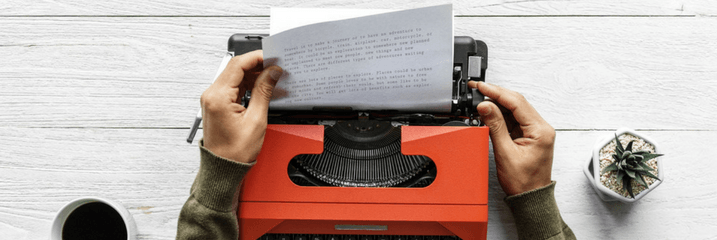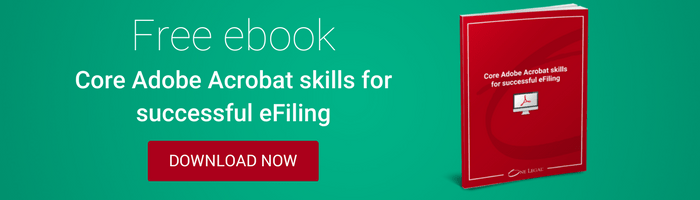You’ve probably heard by now that Illinois State Courts now require electronic filing of court documents almost without exception. As discussed in earlier posts, the courts are rather particular about the formatting of these electronic documents.
Electronic signatures must be affixed in different formats, depending on the identity of the signatory.
While it can all get rather confusing, one thing is clear – legal professionals must be proficient in working with PDFs in order to comply with the new eFiling rules.
In light of the new requirements, we’ve listed some of the primary PDF skills required for eFiling in Illinois and included links to more information.
[textblock style=”1″]Get the complete guide to Core Adobe Acrobat skills for your law office. Download the ebook now>>[/textblock]
#1 Redacting
We’ve all had cases that require redaction of sensitive, private, or secret information. In the old days, legal staff would simply affix black tape or ink over the text that needed to be redacted. You can’t do that with an electronic document. So, what can you do?
Adobe provides a “Tools” menu that offers a user-friendly “Redact” option. Using the Redact tool, you simply select the text that needs to remain private and let the software work its magic. Once all sensitive information is selected, simply click on “Apply,” and the text will be blacked out. Note, however, that this operation is permanent. Therefore, you must save an unredacted version of the PDF before making the needed deletions.
Read more: How to correctly redact a PDF>>
#2 Bookmarking
With particularly long briefs, you may need to bookmark sections that are of importance to your case. Electronic bookmarks are typically used the way paper tabs were used in paper filings – they allow the reader to easily jump ahead to important sections of the brief, particularly with exhibits.
Bookmarks can be affixed within the underlying Word document. To set a bookmark, simply select the “Insert” tab at the top of the document screen, set the cursor in the place to be marked, and select the “Bookmark” option on the menu bar. This will open a dialog box that allows you to name each bookmark. When you later save the document as a PDF, you will receive menus allowing you to transfer the bookmarks to the new document
Read more: How to add electronic bookmarks to a PDF>>
#3 Removing metadata
Metadata is data about data. In other words, it is the all the information about the process of creating the document: what edits were made, which comments were added, the identity of those who worked on the document, and so on. For a variety of reasons, it is wise to keep such information out of the hands of readers—especially your opponents.
Fortunately, most metadata is removed from a Word document simply by converting it to a PDF. Both Word and Adobe Acrobat offer additional ways to make sure that the metadata has been scrubbed from your file.
Read more: Why you need to remove metadata from your court filings>>
#4 Resizing
Courts across the United States have different rules regarding the size of PDF documents they will accept with eFilings. In Illinois, files cannot exceed 35 megabytes in the new eFileIL system. So, what do you do if the document you need to file is too big?
Fortunately, there are several ways to reduce the size of a PDF. One of the easiest is to select the “File” tab within Adobe, click on “Save as Other,” and select “Reduced Size PDF.” One caveat to this method, however, is that it may reduce image quality and remove electronic signatures. Best to review the other file reduction methods in the provided link if that is going to cause problems with your filing.
Read more: 5 ways to reduce the size of a PDF>>
#5 Electronic signatures
As discussed in a recent post, the rules regarding electronic signatures in Illinois are somewhat convoluted. Many times, an electronic signature can be affixed by simply typing “/s/,” followed by the signatory’s typed name. In the event that a signature image is required, the process is slightly more involved.
First, a signature must be made into an electronic image. Once that step is completed, the Adobe “Tools” menu offers a “Fill & Sign” option. Using this method, you can simply drag and drop the signature image into the appropriate place within the filing.
Read more: Electronic signatures and eFiling in Illinois>>
#6 Make a PDF without scanning
Illinois courts have a strong preference against scanned PDFs. Luckily, the process for creating PDFs without scanning is extremely simple.
Once your Word document is complete, go to the “File” tab. From there, click “Export,” and choose the “Create PDF” icon. The entire process takes about 15 seconds.
Read more: How to produce a court-friendly PDF>>
#7 Make a text searchable PDF
One of the reasons Illinois courts avoid scanned PDF documents is that they tend not to be text searchable. Word documents that are saved as PDFs, however, can be searched for pertinent words and phrases, so create PDFs that way whenever possible.
If you do need to scan an exhibit or another document to make the PDF, be sure to use Adobe to apply optical character recognition (OCR).
Read more: How to make a PDF text searchable>>
These seven PDF skills should get you started perfecting documents If you need more detailed instructions, please feel free to visit any of One Legal’s other resources concerning PDFs. Ready for a primer in Adobe Acrobat? We have a guide for that! Download the Adobe Acrobat skills ebook for more information.