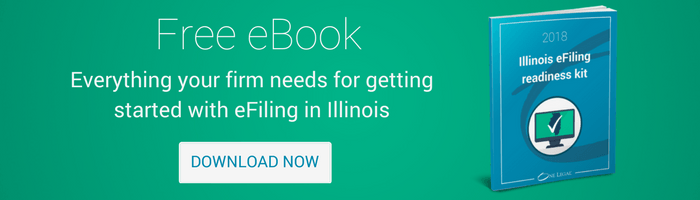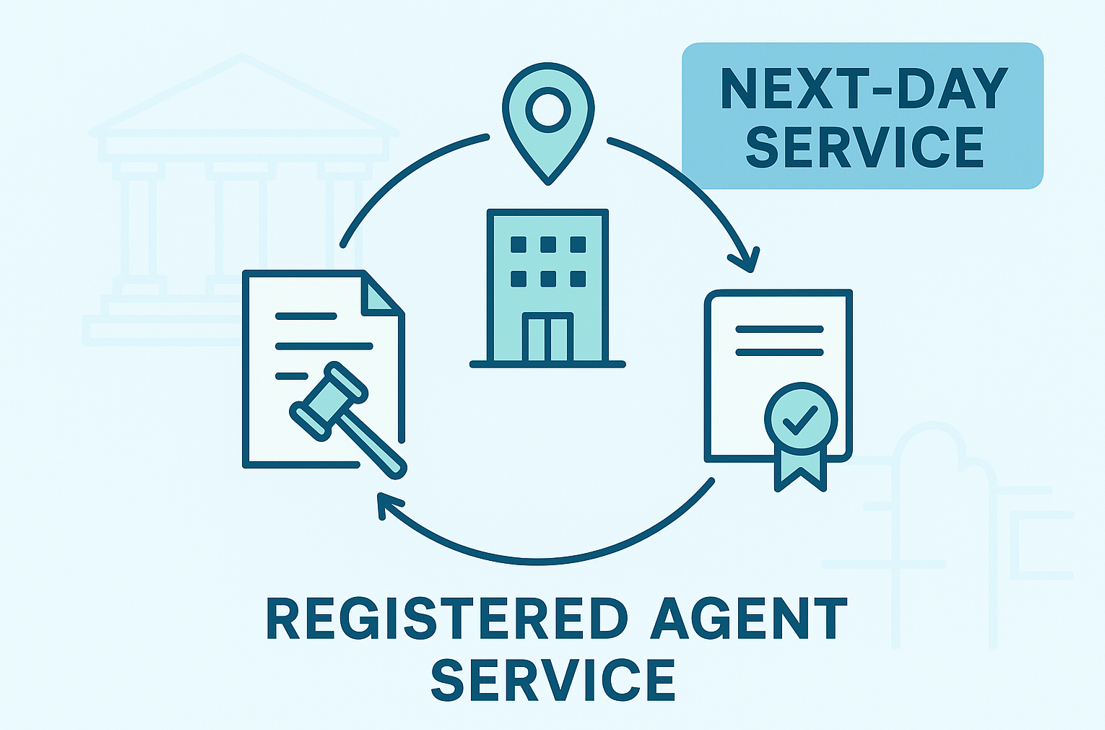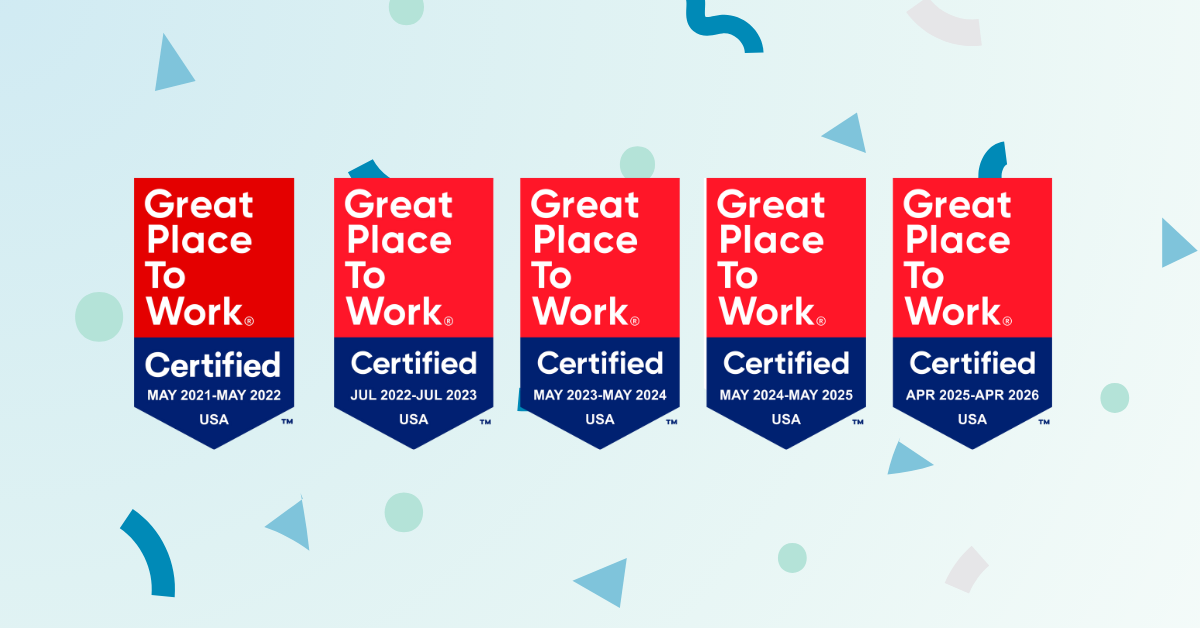By now, most legal professionals in Illinois are familiar with the eFiling requirements imposed by state courts. But do you really know the mechanics of eFiling? For example, do you know when scanned documents are allowed and when they’re not? How about electronic signatures – do those need to be scanned?
The rules surrounding scanning are set forth in the state’s “Electronic Filing Procedures and User Manual,” (the “Manual”) but they can be a little confusing with respect to when scanning is required, when it’s prohibited, and when it’s mandatory. Therefore, we decided to scour the Manual and break down the rules into easily digestible chunks.
Not known for your PDF wizardry? Not to worry, we’ve included several links to articles that will help with the technical aspects of creating properly formatted eFilings.
#1 Scanning is frowned upon
The Manual is very clear on this point. Section 5.b. plainly says, “whenever possible, scanning should be avoided.” Instead, the rules call for a “text searchable PDF format compatible with the latest version of Adobe Reader … [or] a word processing program’s PDF conversion utility, or another software program.”
That means that instead of printing a document and scanning it into PDF format using a printer or other device, the document should be converted right from your desktop. In fact, printing the document is wholly unnecessary. This process creates what is known as a “text-based PDF.” The older method of printing and scanning documents creates “image-based PDFs.”
Courts prefer text-based PDFs because, quite simply, they are more user-friendly. They are easier to read on a computer screen. More importantly, they are text-searchable. For example, if the Judge wants to find each instance of the phrase “injunction” in a document, she can do so easily within a text-based PDF: CTRL + F and there they all are.
It should be noted that the Manual makes frequent reference to PDF creation tools offered by Adobe – Reader, Acrobat, and Professional among them. Adobe invented the PDF format and, for many, is synonymous with this file-type. If you need a refresher on the many ways Adobe can be used for e-Filing, please check out our Adobe Skills Guide or attend an upcoming Adobe Acrobat webinar.
#2 If you must scan, do it right
The Manual further recognizes that in some cases, you have no choice but to eFile a scanned image. For example, maybe the document contains an exhibit that was created before PDFs and electronic signatures were the norm.
You can scan those documents, but the courts want you to make them as user-friendly as possible. The specific requirements are set forth in sections 5.c. and 5.h. of the Manual. In sum, if you’re going to use a scanned document, it must:
- Be text searchable
- Have a resolution of 300 dpi
- Be in black and white
- Be combined in one document if it is part of an appendix; and
- Not exceed 150 MB
Frankly, that sounds like a lot of traps for the unwary. Luckily, we’re here to help should you need the following resources:
Best practices for exhibit scanning
How to make a PDF text searchable
Ways to reduce the size of a PDF
The overall guide to Adobe skills
#3 Scanning electronic signatures? Depends on the signature.
When it comes to submitting signatures to the court, more seasoned legal professionals harken back to the days when original, ink-based signatures were a must. It can be hard to fathom that courts now allow documents to be filed with electronic signatures, but they do – in some instances. Here’s the breakdown:
Each party or attorney (or the attorney’s authorized agent) who eFiles a document with the court receives a confidential and secure user name and password. That user name and password “constitute[s] the registered user’s signature on the document.” If you’re going to rely on that method of providing a signature, however, it must also include “/s/” or an electronic image of the signature, which can be scanned. Manual, section 6.a.
If you have to file a document containing the opposing party’s signature, it “must” be eFiled as a “scanned image.” Manual, section 6.d.
#4 Sometimes, you just have to scan
Finally, the Manual sets forth one situation in which a scanned document is required. Of course, it also sets forth an exception to that rule.
Here’s the rule: “If a document is notarized, sworn to or made under oath, the registered user must file the document as a scanned image containing an image of the necessary original signatures(s).”
Here’s the exception: “A document certified pursuant to Section 1-109 of the Code of Civil Procedure may contain an electronic signature.” Manual, section 6.c.
So, there you have it. When in doubt, avoid submitting scanned documents to the court. Unless, of course, you must. If you have additional questions about eFiling requirements for scanned documents and more, feel free to reach out to one of our Illinois e-Filing experts.